The worst part about stockouts? You usually don’t realize how much they’re costing you until it’s too late.
The campaign worked. Traffic spiked. Shoppers clicked through. But the product they came for? Out of stock. And just like that, they’re gone.
“Continue selling when out of stock” Shopify feature offers a temporary fix (more on that later), but avoiding stockouts altogether is the real goal.
The root cause is often missed signals, delayed reorders, or not having the right systems in place to track what’s running low until it’s already gone.
We’ll show you how to continue selling when out of stock, and more importantly, how to avoid hitting zero in the first place.
Understanding the "Continue Selling When Out of Stock" Shopify Feature
%20(3).avif)
When someone hits your product page and sees “Sold Out,” they bounce. Simple.
But the “Continue Selling When Out of Stock” Shopify setting flips that moment. It tells customers, “Go ahead, place the order, we’ll sort out the rest.” To be precise, it lets customers place the order even when a specific product or SKU is out of stock.
This feature isn’t just about squeezing out more sales. It’s about how confident you are in your ability to fulfill promises when inventory says zero.
What does this setting actually change
Shopify tracks inventory at the variant level. If a T-shirt has zero units left in a size, the default behavior is to hide the Add to Cart button. The logic is simple. You can’t sell what you don’t have.
But checking this box in your settings, “Continue selling when out of stock”, breaks that rule. It keeps the product purchasable. It tells Shopify, “I know inventory is zero, let the order come anyway.”
You’re now in a backorder flow. But Shopify won’t call it that. You’ll need to explain that to your customer yourself.
When this works well
The setting isn’t for every store. You shouldn’t be using it just to avoid updating stock levels. It’s for moments when running out of stock isn’t the end of the sale, like
- You’re selling a pre-launch product that hasn’t landed yet, but you’ve started marketing
- Your supply chain is tight, and you’re restocking weekly, fast enough to fulfill soon
- You have production capacity on demand (like print-on-demand or handmade goods)
- You want to test demand before committing to bulk inventory
This setting works because it doesn’t stop the flow. The sale still goes through, even if the warehouse isn’t ready yet.
But if you don’t set expectations clearly, you’re asking for angry emails.
Where things get messy
Shopify won’t warn you about any of the below things when you tick the box
- It doesn’t show “preorder” or “backorder” automatically on your storefront
- The customer sees a normal product page unless you customize the text manually
- Shipping timelines don’t update unless you’ve built something to do that
So you end up with a gap between what the customer thinks they’re getting and what you’re actually offering.
If you're selling from more than one location, Shopify doesn't sync inventory between them in real time. So, one location might run out while another still has stock.
Shopify won’t stop the sale even if one location goes into negative inventory. Unless you've manually flagged those orders, your fulfillment team might not even notice the problem.
Learn in this guide how to set up and manage multiple Shopify inventory locations.
What you should be doing if you enable this
You can’t just turn it on and walk away. If you’re using the “Continue Selling When Out of Stock” Shopify feature, your real job starts after the purchase.
Here’s what all you need to do.
- Update your product title to say “[Preorder]” or “[Ships in 2 Weeks]” so it’s clear
- Add a shipping disclaimer in the product description, something short and specific
- Tag these orders and build an email flow using tools like Klaviyo. Send a custom confirmation email explaining the delay.
- Review your negative inventory regularly. You’ll need to track what’s been sold but not fulfilled
And if you’re doing this at scale, you probably need an inventory management software that helps organize and manage this setup efficiently.
This setting can help you capture more orders. But it’s not a growth hack. It’s a responsibility. Because if you’re promising something you don’t physically have yet, the only thing between you and a refund is communication.
Customers don’t mind waiting. They mind silence.
Strategies to Continue Selling During Stockouts
Here are a few smart strategies to keep selling, even during stockouts on your Shopify store.
1. Implement pre-orders
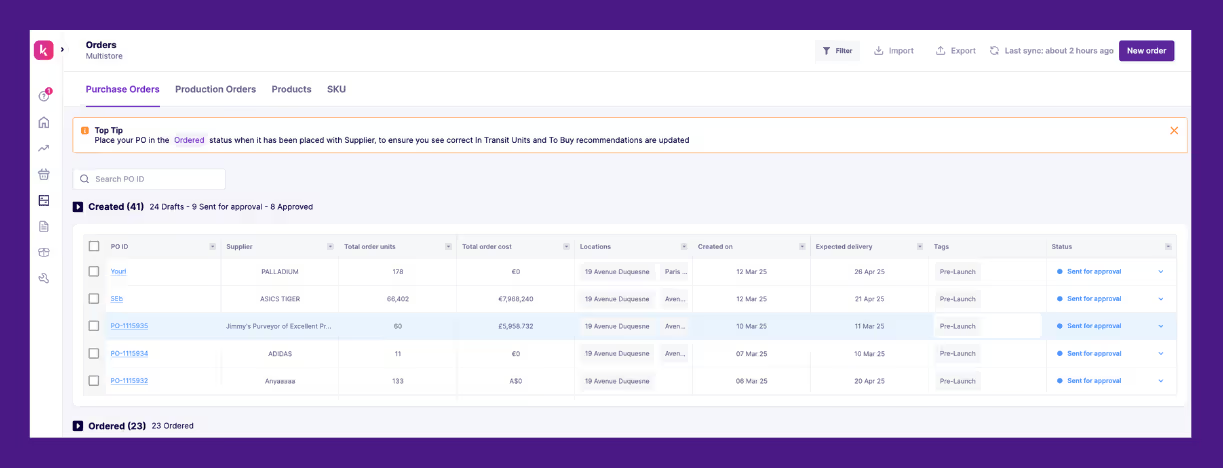
Pre-orders turn “we’re out of stock” into “you’re first in line.” Customers feel taken care of, and you don’t lose the sale.
Pre-orders work, especially for products that are already in demand. They also keep your cash flow steady. You’re not sitting on dead demand. You’re turning intent into money up front. That makes it easier to fund the next round of inventory or gauge if a restock is even worth it.
Think about it this way: you’re using pre-orders to test product-market fit in real-time, not just guessing with forecasted demand.
Shopify doesn’t have built-in pre-order logic. There’s no “enable pre-order” button in your product settings. “Continue selling when out of stock” is a workaround. To do pre-orders the right way, you need to use Shopify apps. But before installing anything, you need to know what you’re solving for.
Ask these questions:
- Do you want to collect full payment now, or just authorize it?
- Do you want a countdown to shipping or estimated delivery messaging?
- Should pre-orders open automatically when inventory hits zero?
Once you’re clear on the experience you want, you can pick the right setup.
Want to dive deeper? This guide will walk you through how to set up pre-orders on Shopify.
2. Enable back-in-stock notifications
You’ve already done the work to get someone to a sold-out product page. The worst thing you can do is let that intent vanish. Back-in-stock alerts give people a second shot at buying, and give you a second shot at revenue.
Think of it as your store’s way of saying, “We’ll let you know. Just tell us where to reach you.” Simple, respectful, and it works.
Here’s how to approach this
- Use a Shopify app like Appikon to let shoppers opt into email or SMS alerts directly from the product page
- Make sure you’re syncing with your email platform so those alerts go out automatically when inventory updates
- Don’t hide the waitlist box, embed it clearly on the variant level of the product page
Waitlists also help you make better inventory calls. If 200 people are signed up for a restock on a sold-out product, you’ve got proof that demand is real. That’s more useful than a guess from last quarter’s sales data.
And if no one’s signing up? That’s a signal, too. Maybe it’s not worth restocking.
Explore the best Shopify back-in-stock apps and learn how to set them up.
3. Offer alternative products
Just because something’s out of stock doesn’t mean the sale has to end there. This is your chance to shift interest, not lose it.
Recommending similar or complementary products turns a stockout into a redirect. You’re not saying “We don’t have this,” you’re saying “But here’s what we do have, and here’s why it’s worth your time.”
This works best when recommendations feel curated, not random. That means using product tags, collections, or customer behavior data to drive what shows up.
Here’s what you should do
- Show visually similar items (like the same shirt in a different color or cut)
- Offer complementary products (out of espresso machines? Show top-selling grinders or bean subscriptions)
- Build cross-sell logic into your product pages with apps like ReConvert or Shopify’s built-in recommendations block
You can also upsell, if the customer came in for a base model, suggest an in-stock upgrade with a slight bump in price. But only if it makes sense contextually.
How to Prevent Future Stockouts
Future stockouts can be prevented by going the extra mile and following these best practices.
1. Accurate demand forecasting

A McKinsey report found that companies using accurate forecasting methods reduced inventory costs by 20% to 50%.
Forecasting demand means you’re not waiting for stockouts to happen; you’re staying two steps ahead and reducing panic decisions.
Start by looking at your sales trends. What did your last three months look like? What about the same time last year? Seasonality plays a bigger role than most stores think.
If you’re not sure how to go about seasonal demand forecasting, we’ve covered it in detail.
Next, layer in your marketing calendar. If you’re running a big promo in two weeks, your inventory forecast should reflect the lift. Same for product launches or influencer campaigns.
And if you’re stuck with complex calculations, there are tools that can do the heavy lifting. Prediko uses AI to analyze patterns across SKUs, products, and seasons to suggest how much to reorder, in what quantities, and when.
Looking for the right tool to forecast demand more accurately? Check out our roundup of the best demand planning software for Shopify brands.
2. Implement safety stock levels
Forecasting will get you close, but safety stock is what keeps you covered when things shift. It’s the extra inventory you hold so delays and spikes don’t turn into stockouts.
Safety stock kicks in when the plan breaks. Supplier lead time increases. A promotion performs better than expected. A restock gets stuck in transit. Without a buffer, you’re out.
What you hold in safety stock depends on two things: how much demand fluctuates and how reliable your suppliers are. The more uncertainty, the more coverage you need.
Here’s what to consider
- Look at past delays, what’s the longest your supplier has taken?
- Check how much demand changes day-to-day or during campaigns
- Start with a simple baseline: cover the gap between your average lead time and your worst-case lead time, multiplied by your daily sales

In Prediko, you can set safety stock in two ways. At the account level, go to the Days of Cover section under Settings. The default safety stock is 30 days, but you can adjust it based on your needs.
If you want to control it at the SKU level, head to the Buying Table, unhide the safety stock column, and set individual values there. This overrides the default and locks in a custom buffer for each product.
If you want a full guide on how to set up and manage safety stock, head over to this article.
3. Regular inventory audits
Inventory accuracy doesn’t occur automatically. You have to check it often if you want to trust the numbers you're looking at.
Cycle counts are the easiest place to start. Instead of counting everything at once, break it up. Count a few SKUs each day, on rotation. It’s quicker, easier to manage, and you’ll catch issues early.
Use barcode scanners or RFID systems for counting, as these reduce manual errors and give you faster, more reliable data.
Next, compare what’s in your inventory system to what’s actually on the shelf. If the numbers don’t match, figure out where it went wrong. Was the item never received? Was it picked but not recorded? Did it get returned but not restocked?
The goal isn’t just reconciliation. It’s to know what’s slipping through and why, so it doesn’t keep happening.
4. Diversify Supplier Base
Relying on one supplier might feel efficient until that supplier misses a shipment.
A diversified supplier base gives you options when things go wrong. If one source is delayed, another can step in. You’re not stuck waiting, and your customers aren’t left hanging.
Start by looking at where your risk is concentrated. Which SKUs come from a single supplier? Which vendors have the longest lead times or the most variability?
Build contingency plans around those gaps. If your main supplier can’t fulfill, who’s next in line? Do you have local vendors who can fill small urgent orders while you wait on overseas stock?
Create a list of reliable and verified suppliers. This helps you decide who to scale with and who to replace before things break.
Using Technology for Inventory Management
The more products you manage, the harder it gets to keep track manually.
Inventory management software takes on the work that spreadsheets can’t handle, especially once you’re selling across multiple channels or stocking hundreds of SKUs.
It keeps things organized, predictable, and visible in one place.
The right tool helps you
- Avoid overselling and underselling by syncing inventory in real time
- Make faster restock decisions based on sales velocity and lead times
- Reduce human error during stock counts, transfers, and fulfillment
And the biggest value? You stop reacting to stockouts and start preventing them before they hit.
What features to look for in an inventory software
A good inventory platform shouldn’t just tell you what you have, it should also help you decide what to do next. Keep the following features in mind while evaluating your options.
- Forecasting: Look for demand planning that adapts to seasonality, promotions, past sales, and SKU-level trends.
- Low-stock alerts: Your system should flag when you’re about to run out, ideally before you hit zero. Bonus if it ties alerts to reorder recommendations.
- Reorder automation: PO suggestions based on stock cover, lead time, and sales velocity can save hours of guesswork. Some tools even allow 1-click PO creation.
- Shopify integration: Inventory should sync directly with your Shopify store, so stock planning and buying decisions are accurate.
- Multi-channel tracking: If you sell on Amazon, retail, or wholesale, inventory should stay updated no matter where the order comes from.
How Prediko fits in
Prediko is built for Shopify stores that want full control over inventory without relying on scattered spreadsheets or clunky tools. It handles planning, reordering, reporting, and syncing, so you’re not reacting to stockouts; you’re avoiding them.
- Demand planning: Build 12-month forecasts using real-time Shopify sales and seasonality, compare planned vs. actual revenue, and easily adjust targets as you go, without rebuilding from scratch.
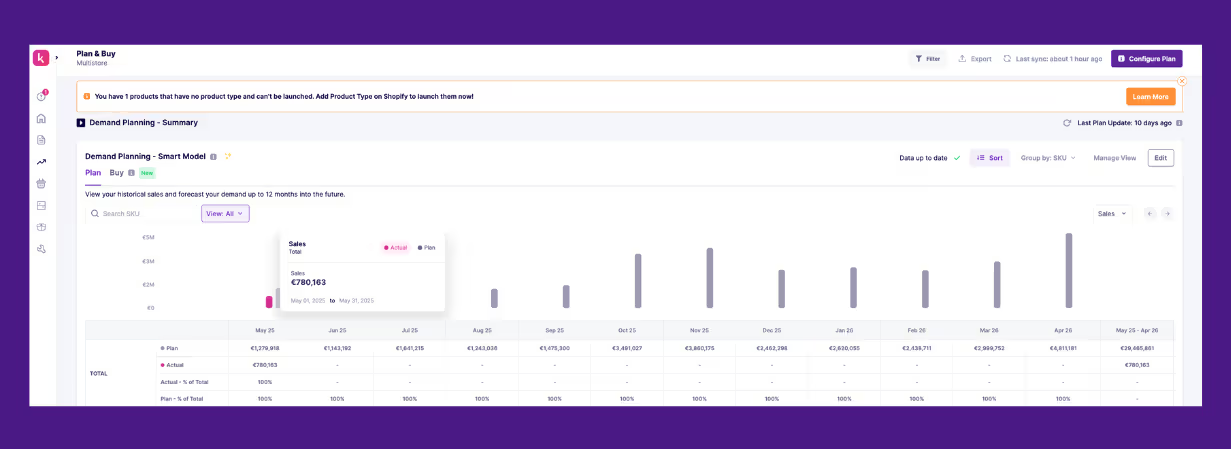
- Purchase order recommendations: Get automated buying and PO suggestions based on stock cover, lead time, and sales velocity, then create, send, and track orders in one click without leaving the dashboard.
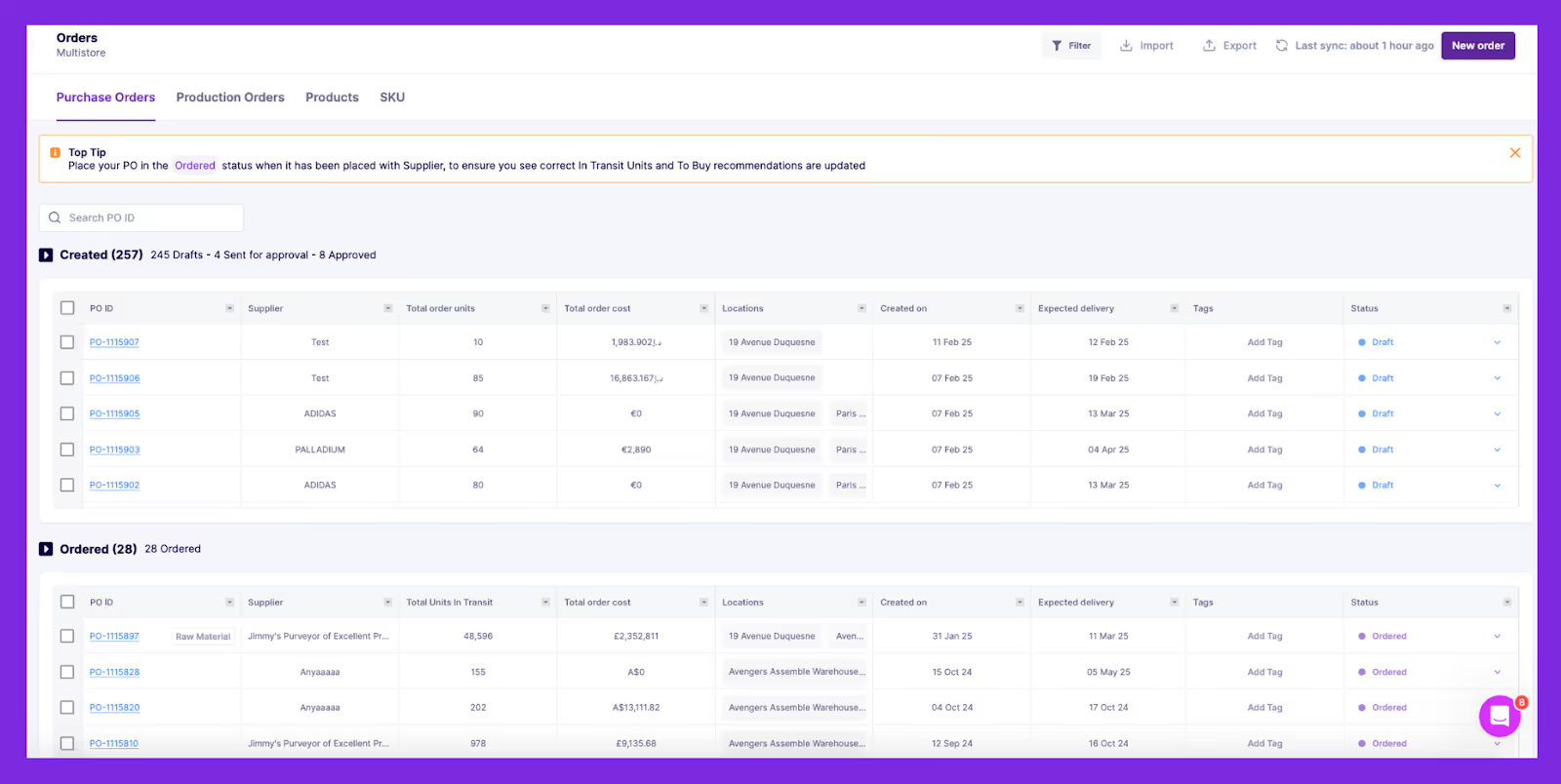
- Inventory health tracking: See your SKUs flagged as Healthy, At Risk, Overstock, or Stockout. Get alerts for SKUs that need action.
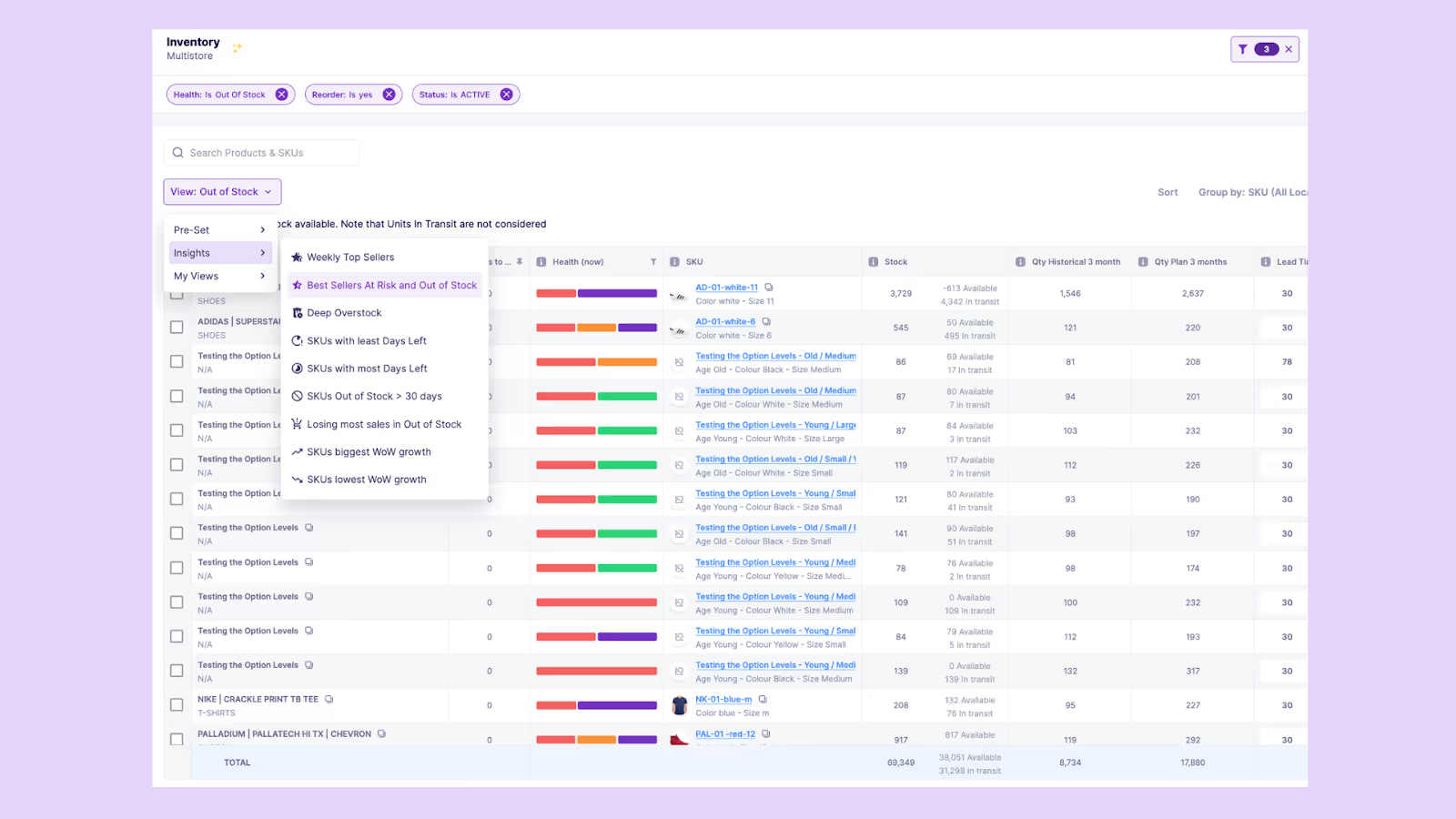
- Raw materials inventory management: Manage and forecast raw materials attached to the finished goods demand. Create bills of materials (BOMs) to keep track of what goes into each product.
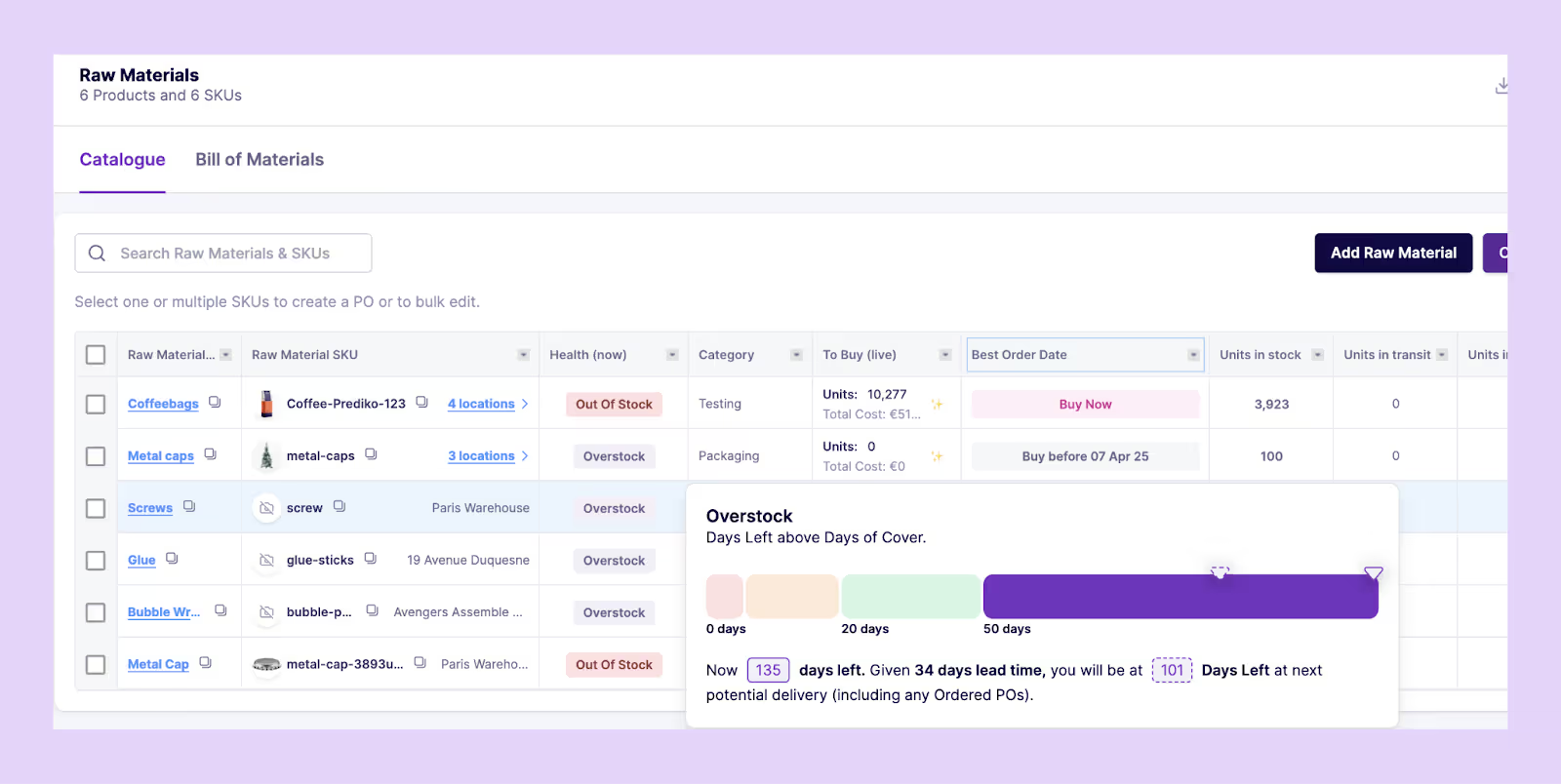
Prediko isn’t just an inventory tracker. It gives you one place to plan, act, and stay ahead, all tied directly to the rhythm of your Shopify store.
Best Practices for Communication During Stockouts
Stockouts aren’t always avoidable.
But what you say (and don’t say) when it happens makes all the difference.
If you’ve already won the customer’s attention, your job during a stockout is to keep that momentum alive, with honesty, clarity, and enough direction to help them move forward.
1. Be transparent about stock status on product pages
There’s a difference between being sold out and being silent. If a product isn’t available, that should be clear the moment someone lands on the page. No hidden warnings. No “out of stock” message after Add to Cart.
This is where a lot of brands drop the ball, especially with variant-level stockouts. A visitor clicks their size, color, or configuration… and only then sees that it’s unavailable.
Here’s what transparency looks like in action
- Show real-time stock status at the variant level
- Use labels like “Sold Out” or “Available on Pre-Order” directly within dropdowns or buttons
- Add a line of plainspoken copy: “Back in stock by mid-June” or “Currently unavailable, but open for pre-orders.”
One useful benchmark: if a customer has to click twice to know they can’t buy something, your page is not ideal.
2. Offer estimated restock dates or alternatives
Some people are happy to wait. Others won’t. What they both need is direction.
Estimated restock windows help set expectations early. Even a loose date gives your customer a sense of control. It tells them you’re on top of your operations, and that the delay isn’t indefinite.
But it doesn’t stop there. A good stockout flow also gives people a way forward if they don’t want to wait. That’s where in-stock alternatives come in.
Try this approach
- Add a subheading in the product description: “Looking for something similar?”
- Curate 2–3 products that match by category, use-case, or price point
- Use Shopify’s apps to customize “You May Also Like” logic per collection or tag
- Don’t just show items, write short, intent-based copy like “Same silhouette, lighter fabric” or “Best match if you’re gifting.”
Think of this as guided redirection. You're not pushing a random product. You're helping them solve the problem they came to solve.
3. Use email campaigns or chat to update high-intent buyers
%20(4).avif)
Some visitors leave quietly. Others give you their email. The second group is telling you, “I still want this. Just let me know.” That’s not just interest. That's the intent.
If you're collecting restock sign-ups through an app like Appikon or Back in Stock, those emails shouldn't sit idle. Set up an automated flow that triggers the moment stock updates.
And treat that message like a one-on-one reminder, not a blast. Keep it focused:
- Subject line: include the exact product (e.g., “The Classic Oversized Hoodie is back”)
- Header image: show the item in the color or size they wanted
- CTA: go straight to the variant, not just the product page
For returning visitors, onsite chat can do a lot of quiet work. Use various tools to trigger messages when someone views an out-of-stock product more than once. Even a line like “Expected back soon, want to be first in line?” can turn a bounce into a sign-up.
Stay in Stock and Control with Prediko
You now know how the “continue selling when out of stock” Shopify feature works and how to keep selling even when inventory hits zero. Solving stockouts isn’t about working harder; it’s about anticipating demand and acting before you run dry.
That’s exactly what Prediko is built for. It pulls your sales data, supplier lead times, and inventory together into one place to reflect how your store operates in real-time.
You can plan demand for raw materials and finished goods across the year, get clear reorder suggestions before stock dips, track what’s healthy vs. what’s at risk, and send purchase orders without jumping between tools.
If you want to see what that looks like in practice, you can start a 14-day free trial of Prediko here. Use it with your own data, your own SKUs, and see if it makes sense for the way you run your store.
.svg)
.png)






