A customer clicks “buy.” You check Shopify, and the order goes through. But when you look at your warehouse shelves, the numbers don’t add up.
On Shopify, “Available” says one thing. “On Hand” says another. And somewhere in between, sales, transfers, and reservations keep shifting the math.
That gap between what you have and what you can sell is where stockouts, overselling, and costly mistakes happen.
We break down Shopify Available vs On Hand inventory, why the two numbers rarely match, and how to fix mismatches before they disrupt your business.
Understanding Shopify On Hand and Available
Shopify breaks down inventory into different states so merchants can see not just what they own, but what’s actually sellable.
Two of the most important numbers are On Hand and Available.
- On Hand is the total number of units physically in your possession. It covers everything in your warehouse or store, even if some of it is damaged, reserved, or already promised to another order.
- Available is the number of units that can actually be sold online or in-store. It excludes stock committed to open orders or marked as unavailable. This is the number customers see when they shop your store.
Other states also play a role in how inventory is calculated, which include
- Committed: Stock already allocated to customer orders but not yet fulfilled
- Incoming: Stock that’s on the way from suppliers or transfers but hasn’t arrived yet
- Unavailable: Stock that’s unsellable due to damage, quality issues, or manual adjustments
Here’s a simple comparison of how these states work together.
Where Do You See Shopify Available Vs On Hand
Shopify displays both On Hand and Available inventory in different parts of the platform, so you can see not just what’s in stock but what can actually be sold.
In Shopify admin, these numbers appear in several places
- Inventory card on product detail pages: Shows On Hand, Committed, and Available at a glance
- Product list view: Gives a quick overview of stock levels across multiple products
- Inventory reports: Provide historical and current inventory quantities and values, helping you track changes over time
If you’re using Shopify POS, the same breakdown appears for each retail location, so staff know how many units are available for customers on the floor.
While Shopify offers this native visibility, tools such as Prediko go further with real-time dashboards and consolidated insights across multiple channels, making it easier to stay on top of stock movements without switching between views.
Shopify Inventory On Hand Vs Available: Why Numbers Don’t Match
Shopify often shows different values for Available and On Hand, and that can be confusing. Here are the main reasons the two numbers don’t always align.
1. Committed orders
When a customer places an order, Shopify immediately deducts that quantity from Available stock, even though the items are still physically On Hand in your warehouse.
The system does this to prevent overselling, but it means Available will almost always look lower than On Hand until the order is shipped or canceled.
2. Drafts and reservations
If you create a draft order or a staff member reserves inventory in POS, Shopify will mark that stock as committed.
This reduces the Available count, even though the order isn’t finalized. Businesses using pre-orders or reservations often see larger gaps between On Hand and Available numbers because of this hidden allocation.
3. Incoming stock
Purchase orders or transfers marked as incoming increase visibility of stock movement, but they don’t increase “Available” until the items are actually received.
On Hand reflects only what is physically present, while Available waits for confirmed receipt. This ensures you don’t accidentally promise units that haven’t arrived yet.
4. Inventory buffers
Some merchants set safety stock or buffers to reduce overselling risk, especially across multiple channels.
When this happens, Shopify lowers the Available count to account for the buffer, even if those units are physically On Hand.
The result is a deliberate gap between the two numbers, giving merchants a safeguard against stockouts during sudden demand spikes.
5. Sync delays
If you use multiple locations or third-party logistics (3PL) providers, syncing delays can create temporary mismatches.
On Hand may update quickly from one warehouse, while Available hasn’t yet recalculated across all channels.
These timing gaps are common in high-volume operations, especially when external systems push inventory updates back into Shopify.
How to Fix Mismatches of Shopify Available Vs On Hand (Step-by-Step)
If your Available and On Hand numbers don’t match, the key is to trace where the gap originates. Follow this simple sequence to identify and fix mismatches.
1. Check inventory cards
The first step is to open the product’s inventory card inside Shopify. This page displays On Hand, Available, Committed, and Incoming in one view.
By comparing these values, you can quickly identify if orders, reservations, or incoming transfers are creating the gap. It’s the fastest way to pinpoint the cause before moving into deeper checks.
2. Review open orders and drafts
Unfulfilled orders reduce the “Available” inventory immediately, while draft orders or POS reservations can also hold inventory.
Go through your Orders tab and Drafts to confirm whether these are valid or outdated. Cancel old drafts and fulfill open orders where possible.
Many merchants find that unaddressed drafts are the single biggest reason for mismatches in their Available vs On Hand counts.
3. Check incoming transfers
Purchase orders and transfers increase visibility in Shopify, but units only move into Available once they’re marked as received.
Head to your Transfers section to verify if any shipments have arrived physically but are still showing as incoming.
Confirming receipt updates “Available” automatically. This step is critical if you frequently work with suppliers or manage multiple warehouses.
4. CSV export and edit
If the mismatch isn’t explained by orders or transfers, exporting your inventory to CSV gives a fuller picture.
You can analyze multiple SKUs and locations in bulk, spot inconsistencies, and correct errors more efficiently.
Editing directly in the CSV is especially useful when dealing with large catalogs or when mismatches affect hundreds of products at once.
5. Import changes
After cleaning up the CSV, import it back into Shopify to overwrite incorrect counts. This step ensures all locations and products are updated consistently.
Be cautious with edits, double-check quantities before uploading, since incorrect imports can create new mismatches.
Once uploaded, review a few product inventory cards to confirm that On Hand and Available now match.
6. Set a routine
The best way to reduce mismatches is to prevent them from building up. Create a recurring routine, such as weekly checks of inventory cards and monthly CSV exports.
Regular reconciliation helps catch errors before they impact sales or customer experience. You can also align these routines with supplier deliveries or order cycles for smoother workflows.
Manual checks are necessary, but they take significant time as your catalog and locations grow.
Prediko solves this through its Buying Table. Inside the table, you’ll find a dedicated Available and Incoming column that tells you exactly how much inventory you can sell right now.
And a stock column adjusted for what’s already allocated to open orders and what’s in transit.
With forecasting and routine low-stock alerts built in, Prediko prevents mismatches from impacting orders in the first place.
For multi-location or high-volume merchants, this automation saves reconciliation hours each week and reduces costly stockouts or overselling.
How Prediko Helps Prevent Mismatches of Shopify Available Vs On Hand
Prediko is an inventory planning and management app for Shopify brands that automates how merchants track and reconcile stock. It removes manual CSV exports and edits by syncing directly with Shopify, POS, and 3PL systems.
The app becomes your single source of truth for inventory. You’re not stuck reconciling Shopify’s two numbers, wondering which to trust. Instead, you always know:
- What’s available to sell today
- What’s incoming tomorrow
- How long before you run out
Here are the features that make this possible.
- Real-time sync: Automatically updates inventory across Shopify, POS, and 3PLs in real-time when sales, returns, or stock movements happen, eliminating reconciliation delays
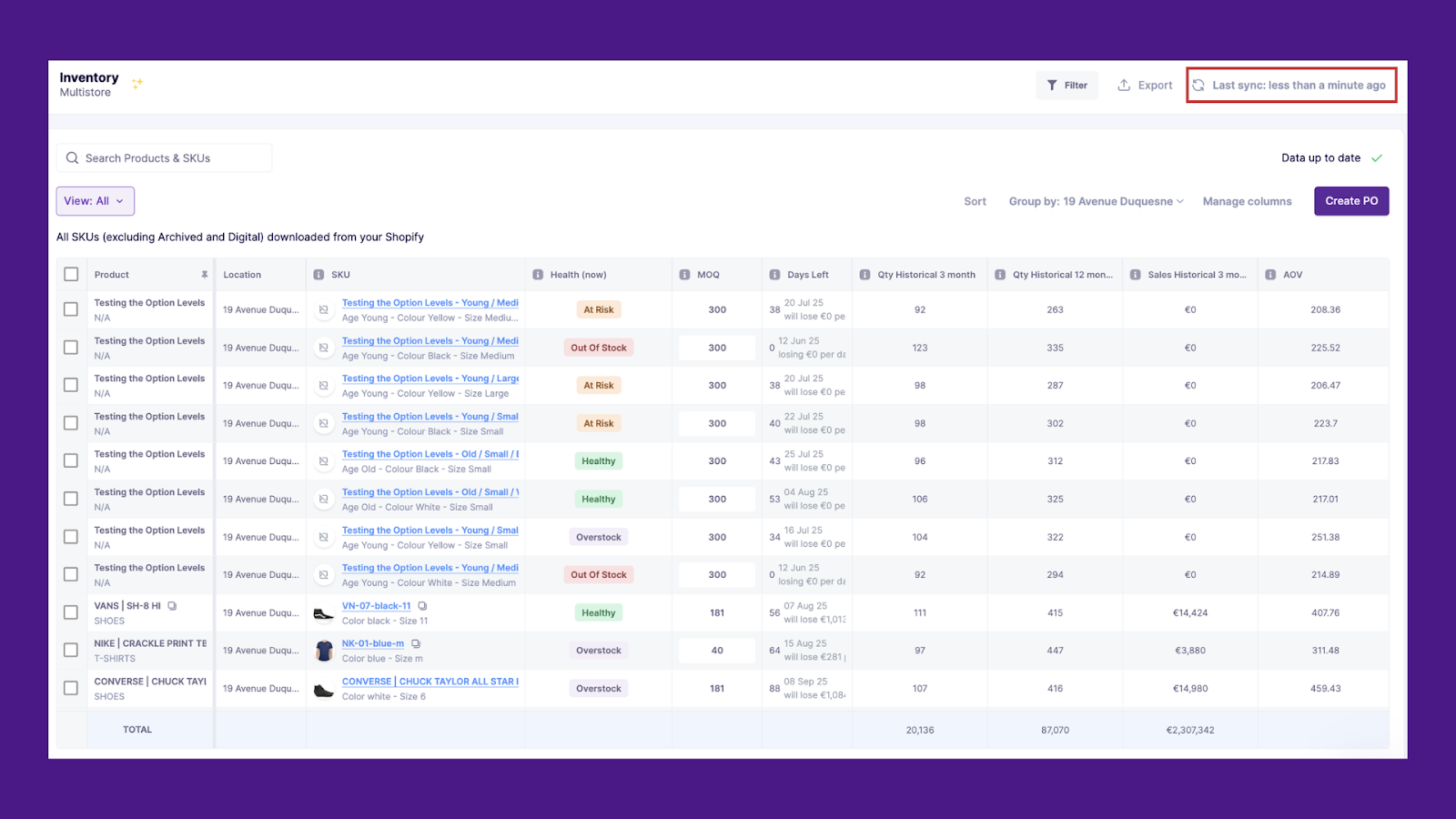
- Live reconciliation: Prediko always shows you the real-time stock you can actually sell. It’s “Available” column that accounts for what’s already committed to open orders, so you never mistakenly reorder based on inflated “On Hand” numbers.

- Multi-location visibility: Consolidates data from warehouses, stores, and fulfillment partners into one dashboard, so stock discrepancies are resolved instantly

- AI demand and supply planning: Uses AI for analyzing sales trends, seasonality, and growth patterns to generate demand and buying plans, reducing overstock and stockout issues

- Smart PO management: Suggests purchase quantities based on real-time data, offers one-click PO creation, and lets you share orders with suppliers seamlessly
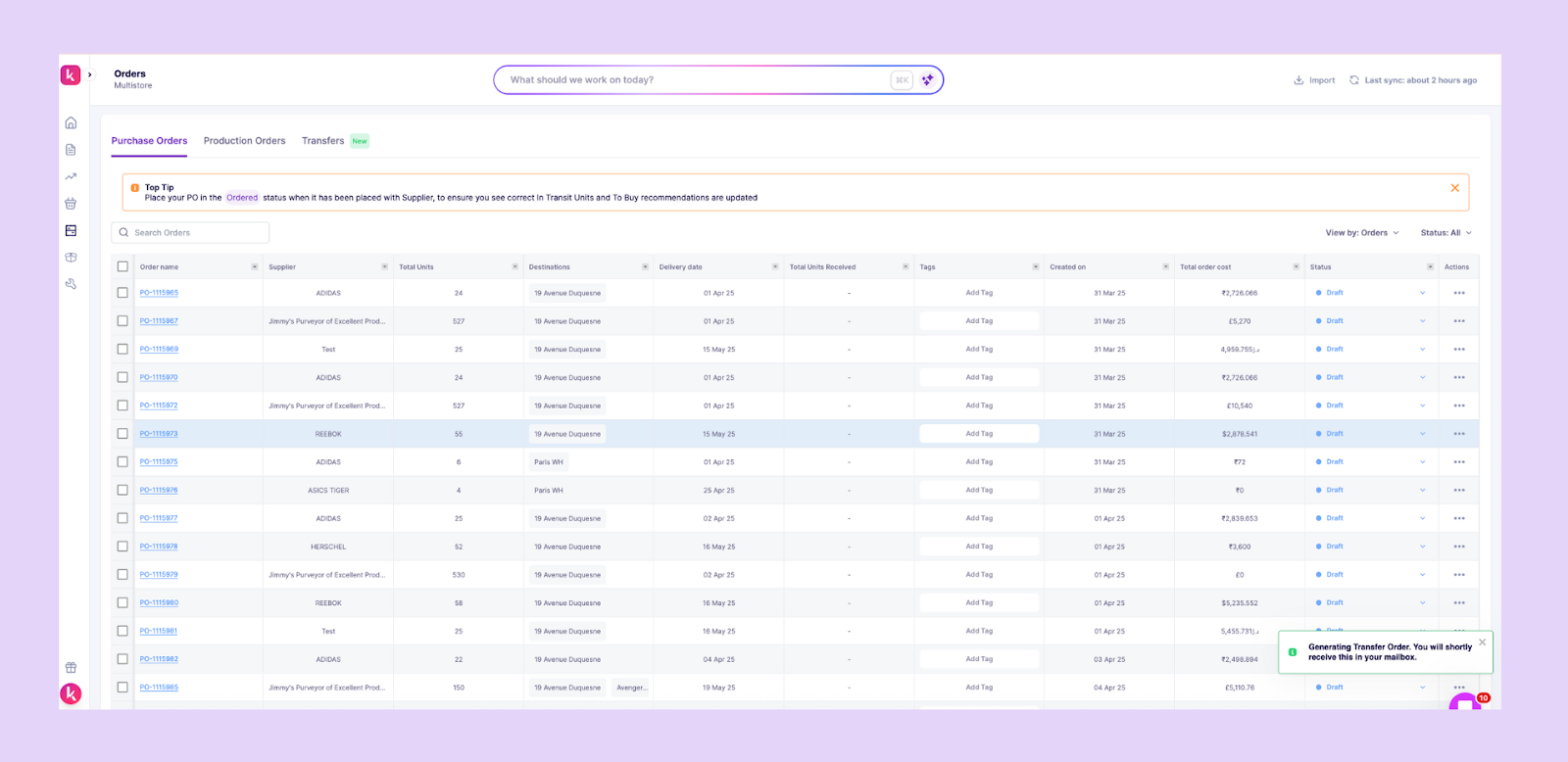
- Automated alerts & insights: Triggers low-stock alerts tied to SKU performance and offers inventory health metrics and 20+ custom reports delivered to your inbox
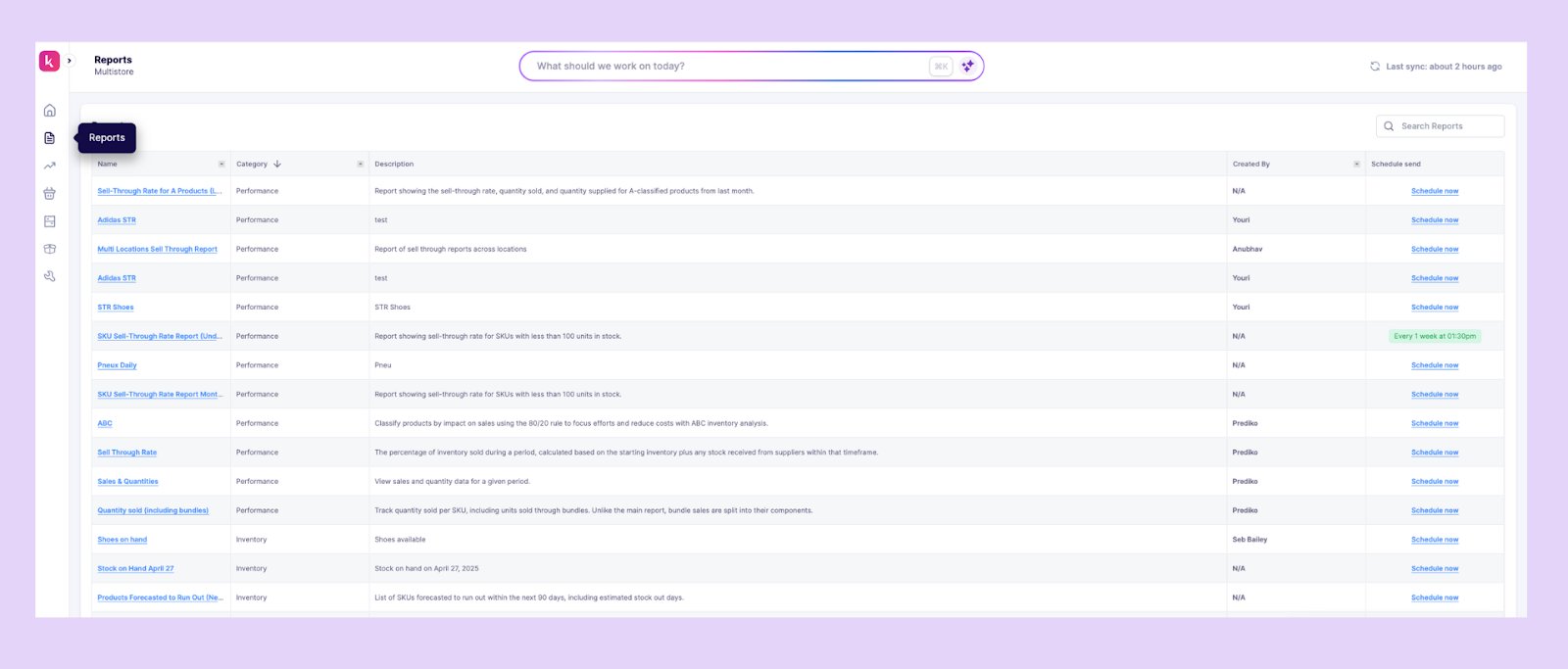
Fix Inventory Gaps Before They Impact Sales
Keeping Shopify Available and On Hand inventory numbers aligned is essential for accurate stock control and smooth customer experience.
Mismatches often come from committed orders, drafts, transfers, or delays in syncing between systems. While Shopify gives visibility into these states, resolving them manually can be repetitive and prone to error.
Prediko connects Shopify, POS, and 3PLs in real time to keep inventory states reconciled automatically.
With features like multi-location tracking, AI-powered forecasting, low stock alerts, and incoming stock insights, it ensures merchants always work with reliable data.
Manage inventory with confidence and see how Prediko simplifies reconciliation with a free 14-day trial today.
Frequently Asked Questions
1. What is the difference between stock available and stock on hand?
Stock on hand is the physical quantity you currently have in your warehouse or store. Stock available is the portion of that inventory that can be sold, after subtracting items already committed to open or draft orders.
2. What is on hand on Shopify?
On hand in Shopify shows the total units physically present at a location. It includes items already committed to customer orders, so it may be higher than the available number shown to shoppers.
3. What are different types of inventory in Shopify?
Shopify tracks inventory across four states: On Hand, Available, Committed, and Incoming. On Hand is the total physical stock, Available is what can be sold, Committed is tied to open orders, and Incoming refers to stock expected from transfers or purchase orders.
4. How do I add an available quantity in Shopify?
Available is calculated automatically from On Hand minus Committed stock. To increase it, you can either receive incoming transfers or adjust On Hand directly through the product inventory card or by uploading a CSV update.
.svg)
.png)






