Purchase orders (POs) are a super-important part of your supply chain. But when managed manually, they’re slow, disorganized, and hard to track.
Digital Purchase Orders make the entire process seamless, from creation to approval to delivery, so your team can move faster with fewer errors.
They’re especially useful for Shopify stores managing multiple SKUs, frequent supplier orders, or seasonal demand shifts.
All you need is the right setup, a tool that connects to your store, and a clear process.
In this post, we’ll walk you through how to set up digital purchase orders in Shopify, step by step.
Understanding Digital Purchase Orders
A Digital Purchase Order (DPO) is an electronic version of a standard purchase order used to request goods or services from a supplier. It lays out what’s being ordered, how much it costs, and when it’s expected. Unlike a paper-based PO, a DPO is created, shared, and stored entirely online.
The main reason businesses use DPOs is to eliminate the inefficiencies of paper-based systems. With DPOs, teams can create, approve, and send purchase orders instantly. No printing, scanning, or email threads required.
All the PO data is stored in one place, making it easier to track status, manage supplier communication, and avoid errors or duplicates. Compared to manual POs, digital POs speed up the procurement process, reduce admin work, and give real-time visibility into your supply chain.
What are the Benefits of Digital Purchase Orders for Shopify Brands
Businesses are quickly switching to digital purchase orders and for good reasons. These include
1. Increased efficiency and expedited processes
Manual purchase order workflows slow teams down. Every PO means filling out forms, chasing approvals, and keeping track of email threads. It’s time-consuming, especially when you're placing multiple orders across different suppliers.
Digital purchase orders expedite the process. POs are created using pre-set templates, automatically routed to the right approvers, and tracked in real-time, all from one place. This reduces the need for manual follow-ups and ensures clean and fast execution.
Working with multiple vendors? You can send POs in batches. Reordering frequently? Use saved PO drafts to place repeat orders in seconds. In short, digital POs take the lag out of your supply chain and let your team move faster, every step of the way — especially when synced with your inventory purchasing workflows to ensure the right products are ordered at the right time.
💡 Free Purchase Order Templates For Shopify Inventory Management
2. Higher accuracy and reduced errors
It's easy for inaccuracies to creep in when you're manually managing multiple products, vendors, and timelines.
A single wrong SKU, incorrect quantity, or outdated price can lead to missed deliveries, overstock, or awkward vendor conversations, especially in fashion where you deal with complex POs with multiple sizes and color variants.
Digital purchase orders reduce that risk. Product details, pricing, and vendor data are pulled from saved records or integrated systems. There’s no need to enter things twice or guess what's current.
And because you have order templates, it keeps fields consistent. If something does change, like pricing or supplier terms, it’s updated across the system, so you’re always working with the right info.
3. Improved tracking and management of orders
Once a purchase order is submitted, visibility often drops off. Teams are left wondering what got approved, what was sent to the vendor, and when it’s supposed to arrive. If something gets delayed, there’s no easy way to trace what went wrong.
A digital PO solves that. Every PO has a status, drafted, submitted, approved, received, or paid, and a full activity log. Anyone on the team can check where an order stands without manual back-and-forth with suppliers or pinging other departments.
Learn more about managing Shopify purchase orders effectively.
4. Cost savings and better resource allocation
When purchase orders are handled manually, spending often goes untracked until it shows up in accounting. Duplicate orders slip through. Budgets get stretched. And teams spend hours managing approvals, not strategy.
Digital purchase orders change that by giving brands full control over what’s being spent and why. You can tie every PO to a forecast or budget, so teams can see the full picture.
Over-limit POs can be flagged automatically. Duplicate requests are caught before they’re approved. And, if your spending spikes in one area, you’ll spot it fast enough to analyze the cause.
How to Set Up Digital Purchase Orders in Shopify
Shopify doesn’t have built-in purchase order (PO) management. It tracks inventory and suppliers, but creating or sending purchase orders requires external Shopify apps or custom setups. That’s where tools like Prediko come in.
Prediko is built for Shopify stores and offers multiple ways to create POs, from the Buying Table, from the Orders page, or by uploading existing POs using the Import option. It is designed to handle real-time inventory and supplier workflows without workarounds.
Key factors to look for before choosing a Digital PO system
Before you choose a digital PO system for your Shopify store, here are key things to look for
Direct Shopify integration
The software should automatically pull product, inventory, and vendor data directly from Shopify. This cuts down manual entry and keeps POs synced with your real-time stock levels.
Customizable PO templates
You’ll want full control over how POs look, add your logo, custom payment terms, multiple warehouse addresses, or currency formats. This is important for suppliers who have strict requirements.
Automated reorder logic
Look for tools that can trigger POs when stock hits a threshold or forecast demand based on seasonality or sales trends. This reduces overordering and avoids stockouts.
Multi-supplier support
If a single SKU can come from more than one vendor, your digital PO system should let you assign multiple sources with different lead times and costs. Useful for brands juggling different supplier delays or pricing changes.
Receiving and reconciliation
A good digital PO system tracks what’s ordered vs what’s received. It should support partial deliveries, backorders, and flag mismatches automatically so you can follow up with vendors right away.
Popular digital PO systems for Shopify stores
Some of the popular Shopify Apps for handling digital purchase orders include
1. Prediko
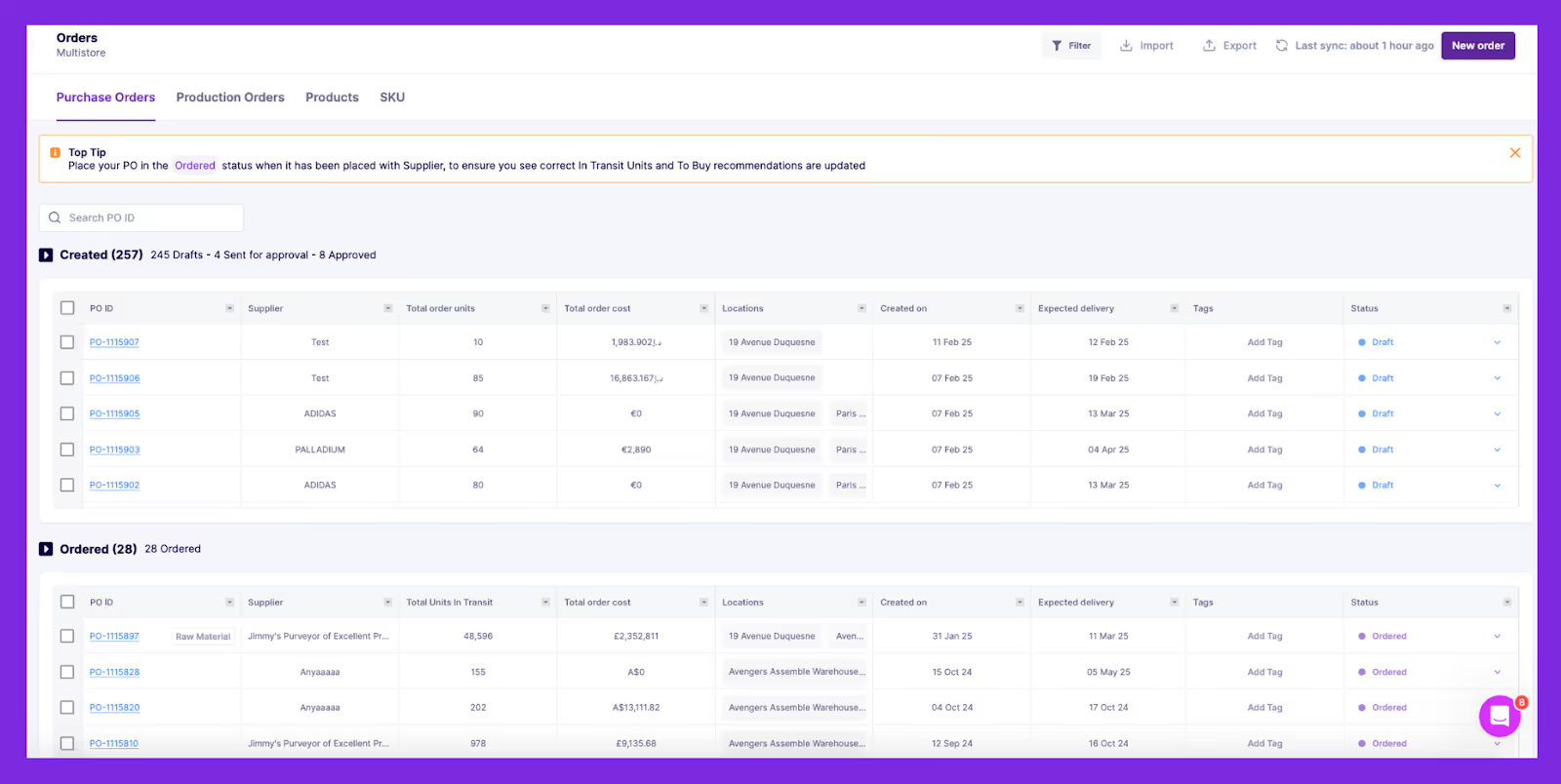
Prediko is the #1 inventory app designed for Shopify brands that has more than just PO management. It automatically connects to your store and offers in-built demand forecasting, restock alerts, and purchase recommendations to generate accurate POs in a click.
PO creation is simpe and fully data-backed. You can track every order from draft to delivery in one place. No spreadsheets, no manual follow-ups, just smooth, scalable operations.
Key features
- 1-click PO creation based on AI-generated demand plans and real-time stock levels
- Restock alerts based on sales trends and lead times
- Easily edit quantities, suppliers, and costs before sending
- Supports multi-supplier SKUs and warehouse-level planning
2. Auto Purchase Orders
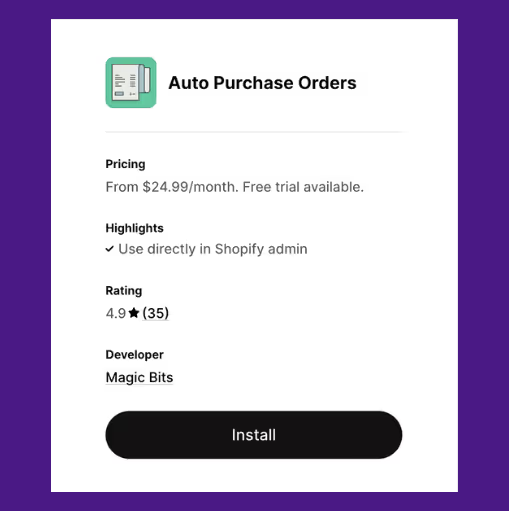
Auto Purchase Orders is built for Shopify merchants who want to automate supplier reordering without manual intervention. It creates and emails purchase orders when inventory hits minimum levels, reducing out-of-stock risks.
Key features
- Set custom reorder points per SKU
- Automatically generate and email POs
- Track PO status: open, sent, received
- Export PO data in CSV or PDF
3. Ultimate Purchase Orders
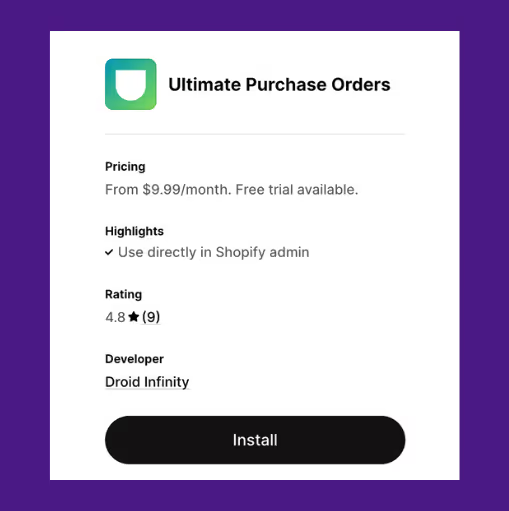
Ultimate Purchase Orders is designed for teams who prefer creating and managing digital purchase orders manually. It allows full control over PO content, supplier details, and branding, ideal for stores with more complex or custom order workflows.
Key features
- Build POs manually with product and vendor info
- Add custom terms, delivery notes, and due dates
- Export or email branded PO PDFs
- Record received quantities by item
4. Mimoran Purchase Orders
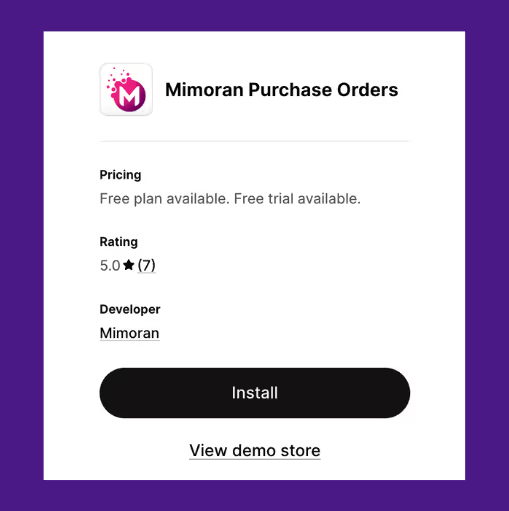
Mimoran is built for Shopify merchants handling B2B or wholesale orders that involve multiple suppliers. It supports complex purchase flows like splitting orders by vendor, using supplier-specific SKUs, and customizing templates per recipient.
Key features
- Auto-split orders by supplier
- Customize the PO layout for each vendor
- Map internal SKUs to supplier codes
- Track PO activity with audit logs
5. Full Shelf Purchase Orders
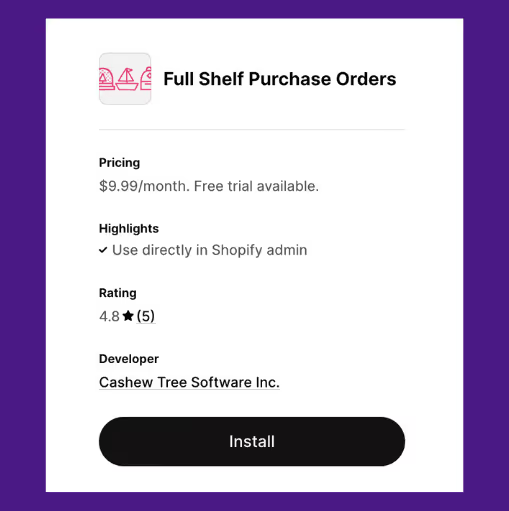
Full Shelf is aimed at fast-growing stores that reorder frequently across large product catalogs. It simplifies bulk PO creation and groups SKUs by vendor, making it easier to place regular restock orders with minimal effort.
Key features
- Bulk PO creation from the product grid
- Assign preferred vendors to SKUs
- Reorder suggestions based on sales trends
- Auto-group products by supplier
Wish to dive deeper? Here’s a through comparison of the 2025’s best purchase order management apps.
Creating a Digital Purchase Order: Step-by-Step Process
We will now show you how to create a digital PO using Prediko.
There are three ways to do it:
1) Through the Buying Table
2) Through the orders page
3) Importing your POs
1. From the Buying Table
Step 1: Open the buying table
Toggle to the Buying Table from the Plan dashboard. Here, you’ll see a full list of all SKUs, their stock levels, inventory days left, suppliers, and lead times.

Step 2: Select the SKUs you want to reorder
Use the checkboxes to select one or more SKUs you want to reorder. Then click “Create PO” in the top-right corner of the table.
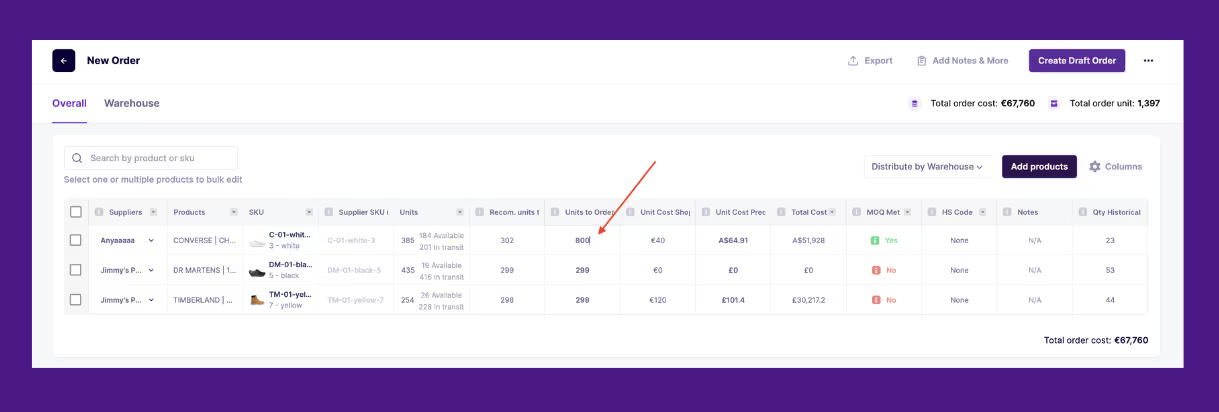
Step 3: Edit PO details
You’ll be taken to the PO editing screen. Adjust quantities in the “Units to Order” column or leave them as recommended. If you’ve set MOQs (Minimum Order Quantities), Prediko will flag items that don’t meet the minimum. You can click to scale them up.
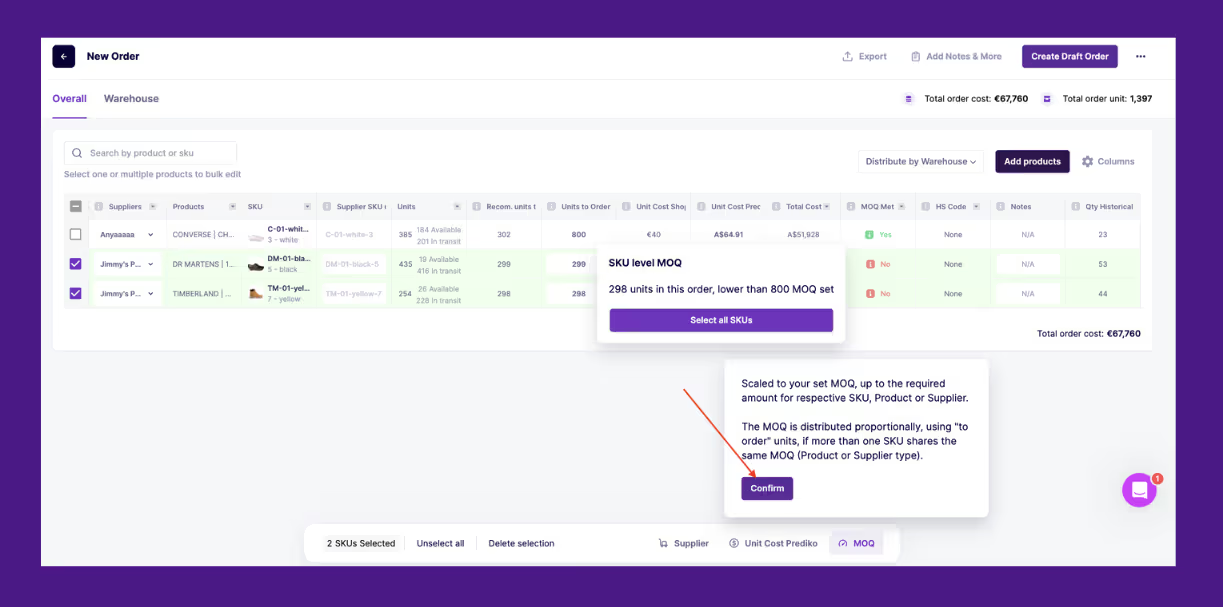
Step 4: Customize columns and costs
Click “Columns” to customize visible fields like landed cost, estimated delivery, or SKU notes. You can only edit cost values once the PO is in Draft status.
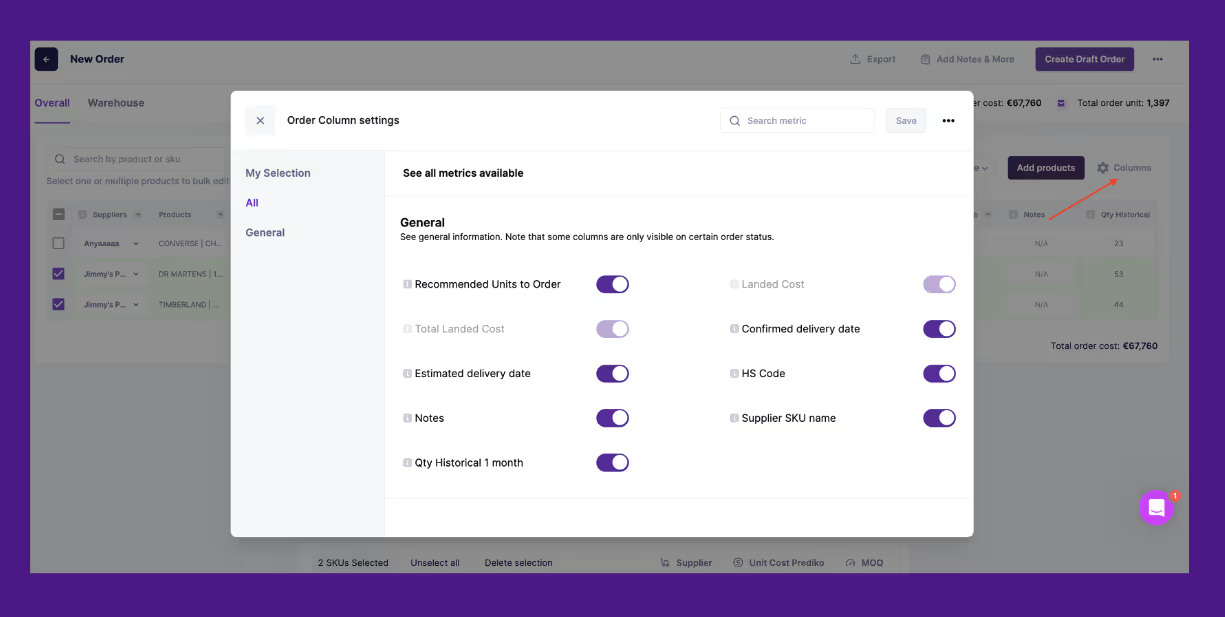
Step 5: Add notes, warehouses, and finalize
You can
- Add internal notes and tracking info
- Split the order across warehouses using the “Distribute by Warehouse” option
Once ready, click “Create Draft Order”
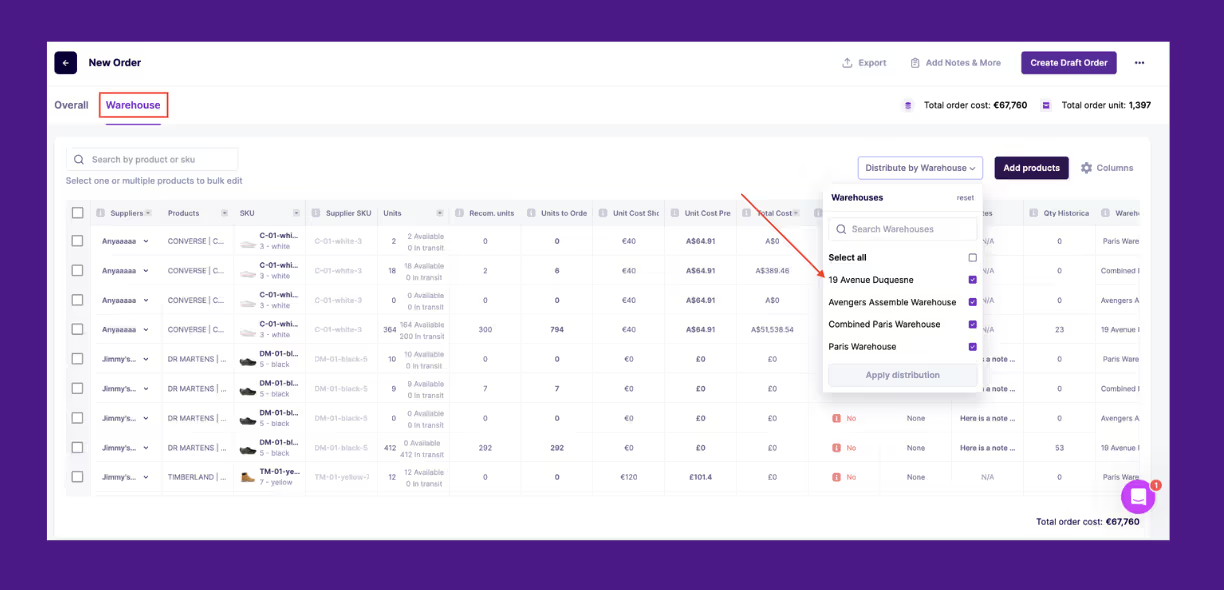
Once a draft order is created, it will appear in the 'Orders' section with the status set to 'Draft'. If you need to make changes, reopen the draft to edit additional costs or add options like Shipping or Tax.
Step 6: Share the purchase order
When everything looks good, select the ‘Share’ button to either download the PO as a PDF or Excel file, or send it directly to your supplier via email.
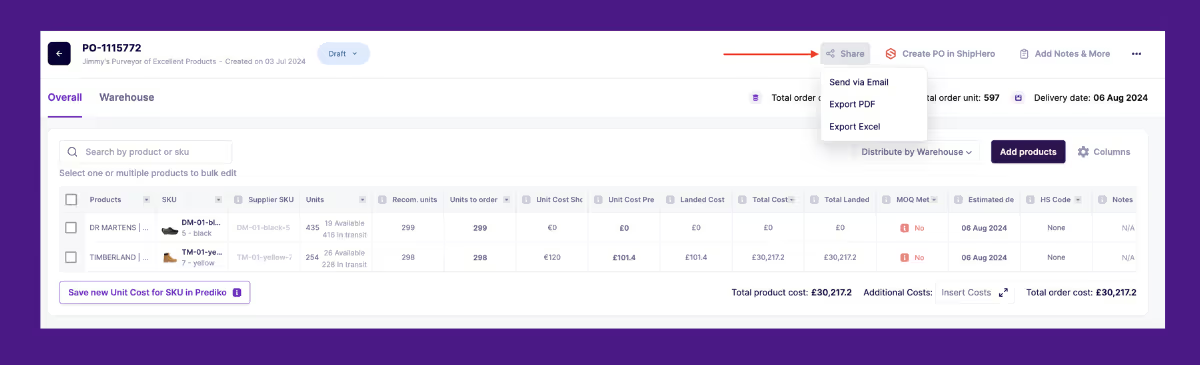
2. From the Orders Page
Step 1: Go to the Orders page and click on ‘New Order’.
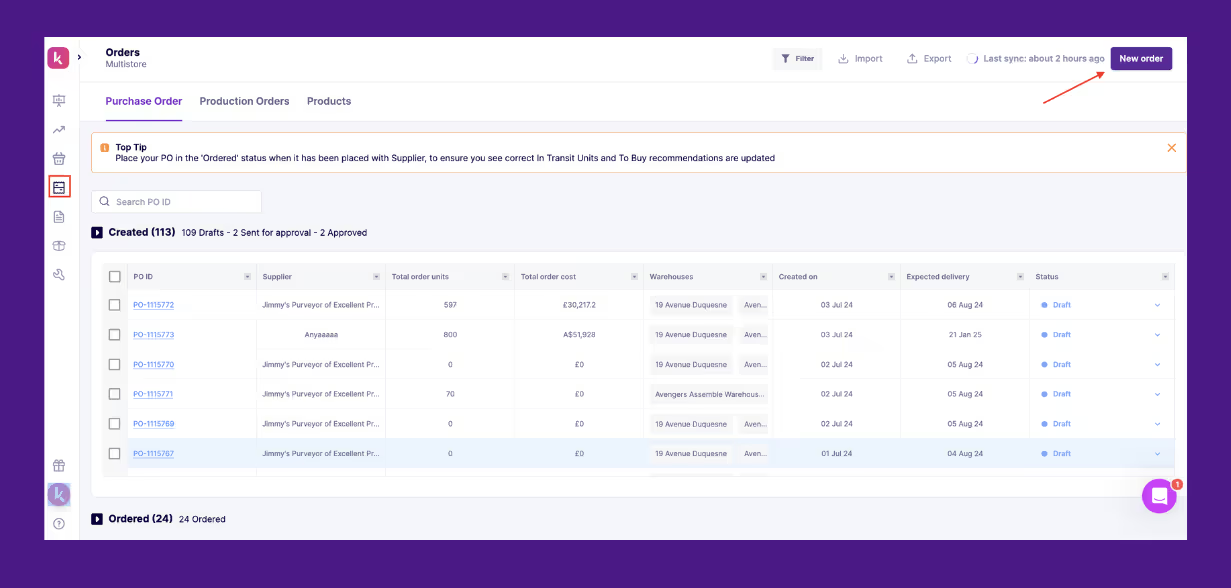
Step 2: Use the search dropdown to locate and add the SKUs or products you need.
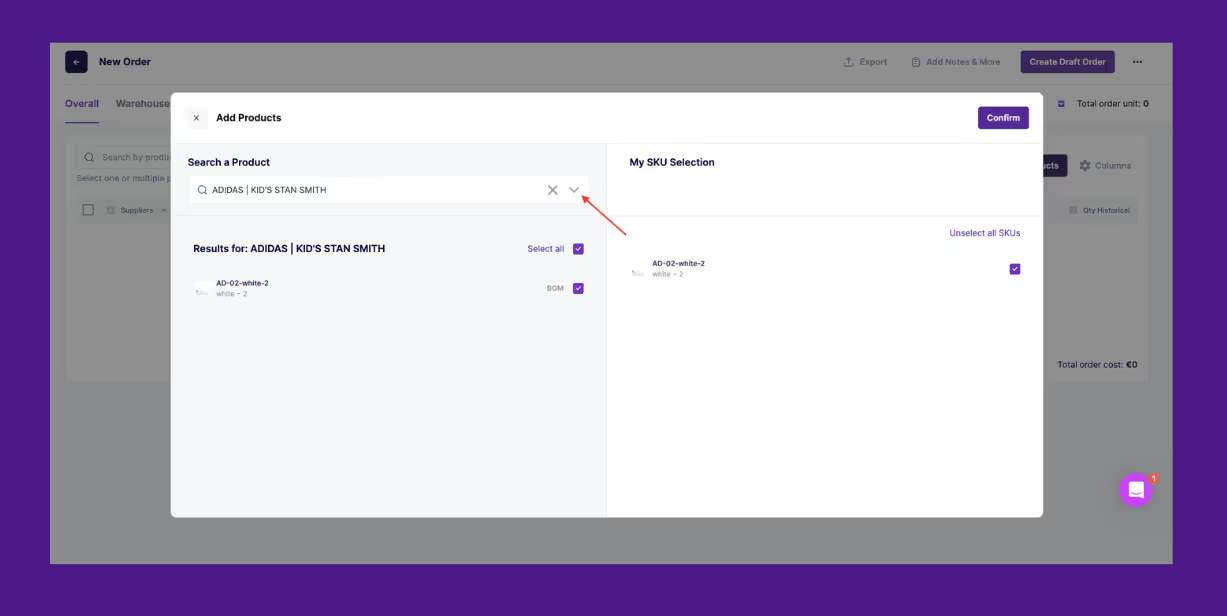
After that, the process is the same as the steps used for creating a PO through the Buying Table.
3. To import a purchase order into Prediko
To bring in an existing purchase order, go to the Import section under Settings and choose Purchase Orders. From there, follow the on-screen instructions to upload your file.
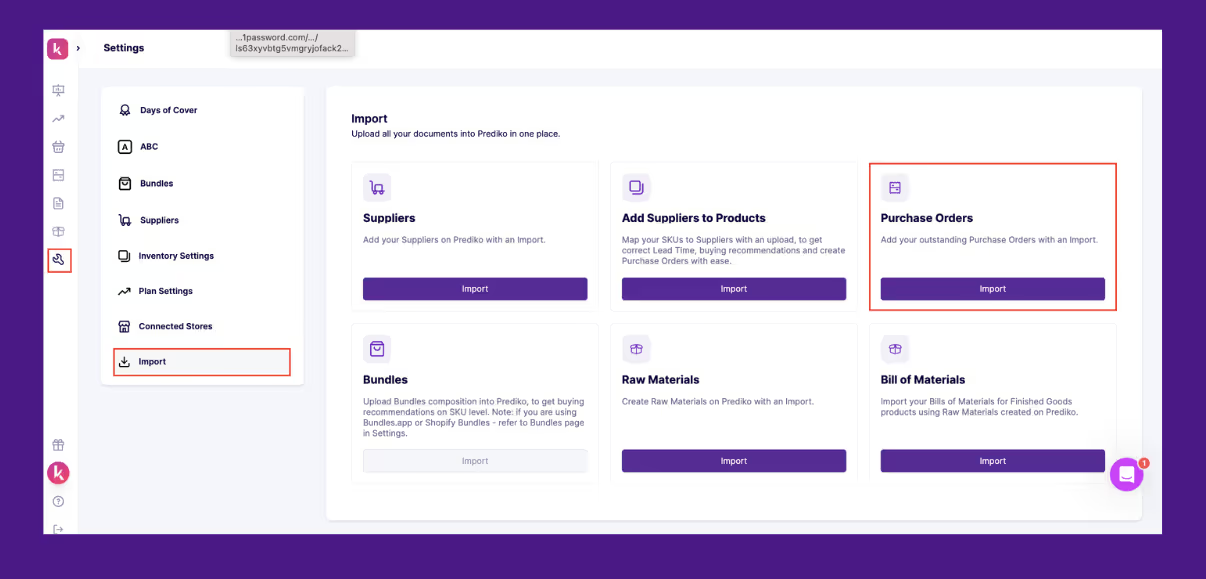
Start Creating Digital Purchase Orders Using Prediko
You deserve a purchase order app that moves as fast as your inventory does. Manually tracking inventory, emailing suppliers, and juggling spreadsheets leave too much room for delays and stockouts.
Prediko is built for Shopify brands that need accuracy and control in managing purchase orders.
It connects directly to your store and gives you three flexible ways to create purchase orders—from the Buying Table, through the Orders page, or by importing existing POs.
There’s no need to worry about how much, when, and what to order as Prediko suggests everything so thar you can generate a purchase order in one click.
It’s more than just purchase orders. Prediko also helps with demand forecasting, MOQ checks, lead time tracking, and multi-supplier SKUs.
See it for yourself by starting your 14-day free trial of Prediko.
Frequently Asked Questions
1. How can I automate the creation of purchase orders for my business?
Use a digital PO system like Prediko that triggers purchase orders based on stock levels, sales data, forecasts, or even lets you import files.
2. What are the benefits of using digital purchase order software?
A digital PO speeds up procurement workflows, reduces errors, and gives your team real-time visibility into every order.
3. Are there templates available for creating digital purchase orders?
Yes, most tools offer customizable PO templates to match your purchase order requirements.
.svg)
.png)






