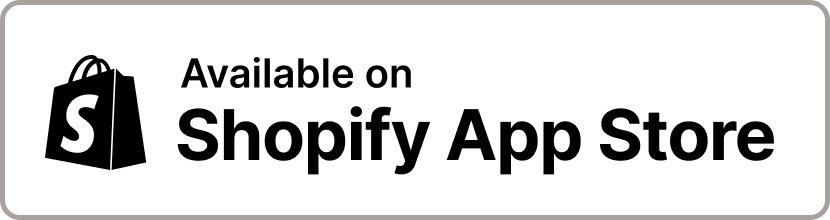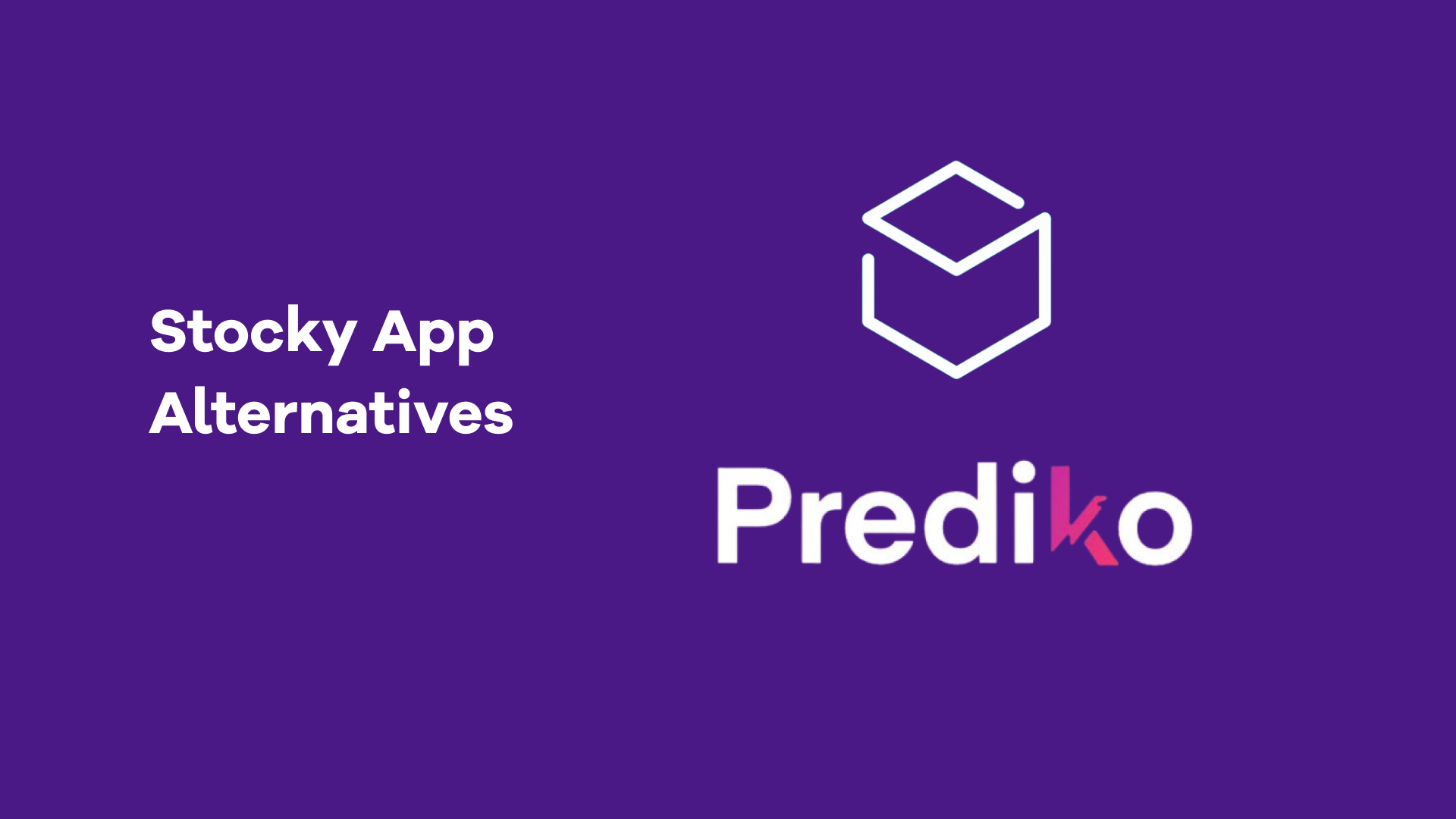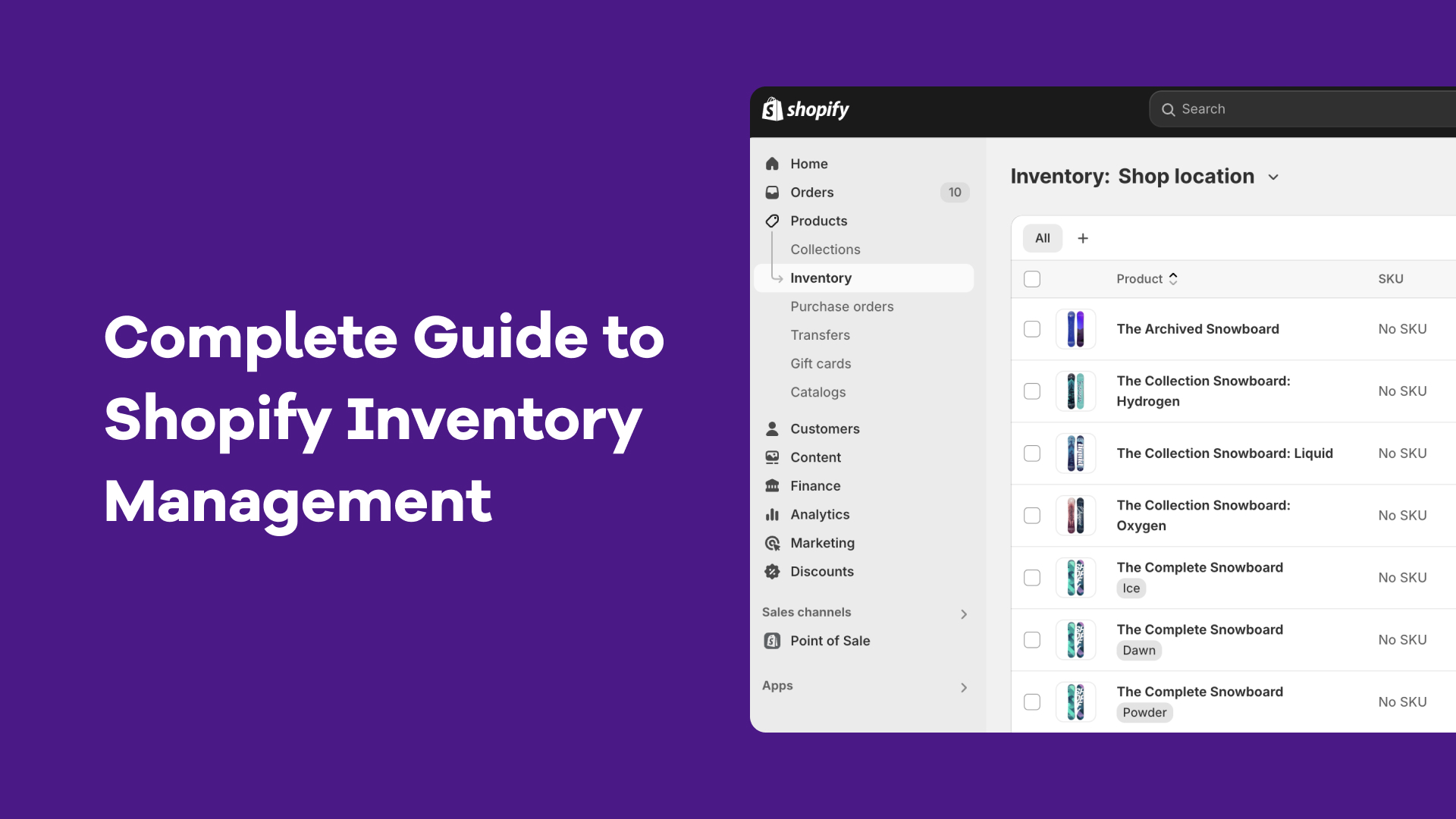“The number of connected products keeps reducing… some products vanish every now and then.”- A Shopify store owner on Reddit describing Facebook catalog sync issues.

When your products vanish from Facebook or show wrong stock, every ad you run starts losing money.
That Reddit post sums up a problem most Shopify sellers face: a sync that looks fine until it isn’t.
We’ll cover how to sync Shopify products with Facebook, what usually breaks, and how Prediko helps you keep the connection accurate and profitable.
Why Should You Sync Shopify and Facebook
“We were using website & META shops for a while and saw about 10-15% of daily sales via Meta,” says a user on Reddit when asked if syncing with Facebook is worth it.
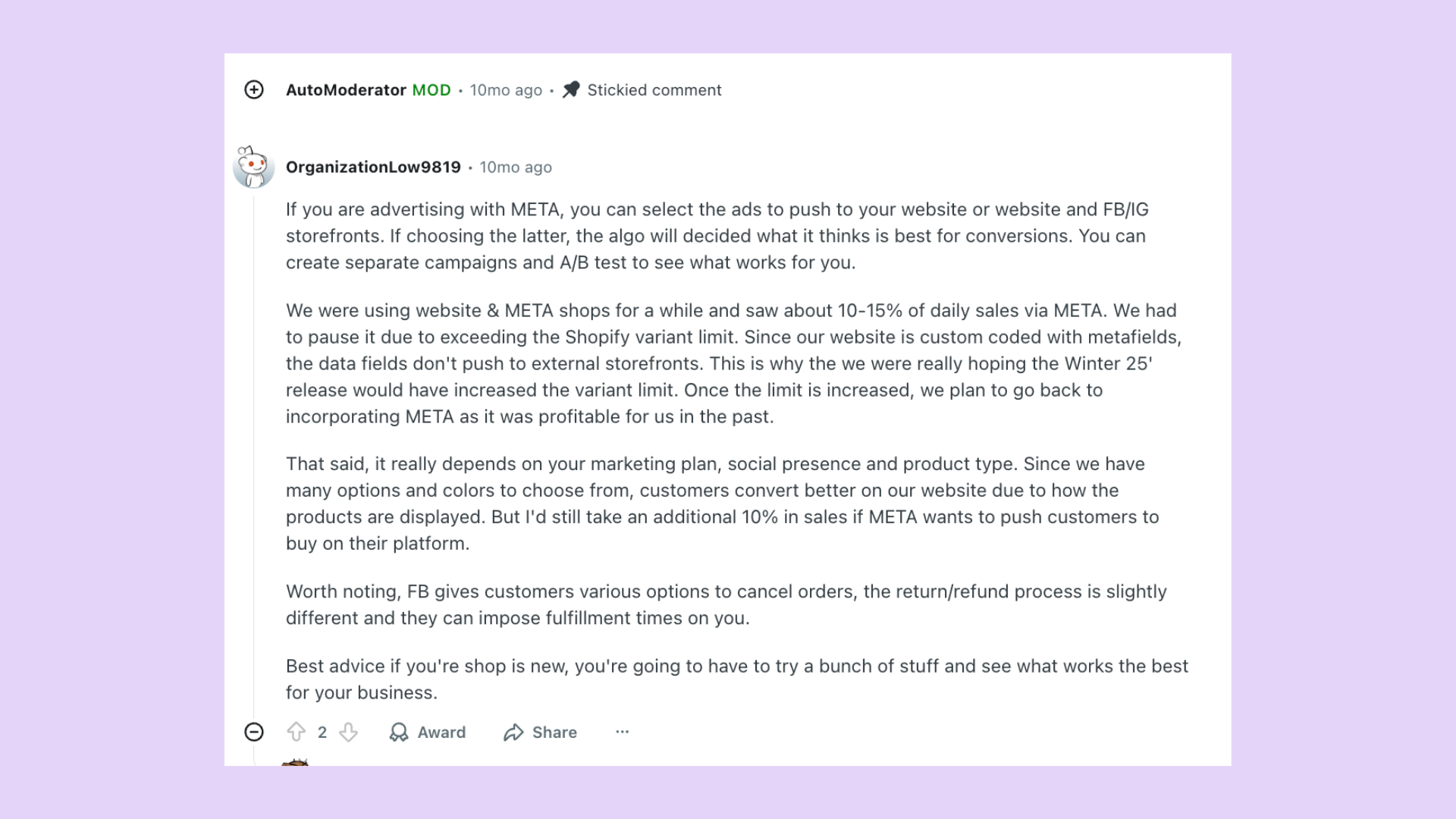
When Shopify and Facebook are linked, your social channels effectively become live storefronts. Every product, image, price, and stock change in Shopify updates automatically in Facebook’s catalog, giving you more ways to sell and advertise.
And the benefits go beyond just extra revenue. Here are more reasons why syncing Shopify with Facebook is a smart move.
- Turn Facebook into sales channels: Products appear directly inside Facebook Shops, so people can browse and buy without leaving the app.
- Run dynamic product ads: Facebook can pull directly from your synced catalog to show the most relevant items to each shopper.
- Eliminate manual feed updates: No more exporting and importing CSVs every time stock or pricing changes.
- Better ad accuracy and relevance: Video Ads use real-time product data, so what customers see is always up to date.
Prerequisites Before You Sync Shopify with Facebook
Before connecting Shopify to Facebook, you’ll need to prepare a few essentials.
Here are the key prerequisites to check off before syncing.
1. Business Manager setup
Start by creating a Meta Business Manager account.
It acts as the central hub that links your Facebook Page, product catalog, ad account, and commerce settings.
All sync actions between Shopify and Facebook happen through it. Make sure you use the same Business Manager for all assets to avoid permission issues later.
2. Facebook Page connection
Your Facebook Page represents your storefront on Facebook.
Shopify will link to it so products from your store can appear in Facebook Shops and be promoted in ads.
Ensure Page is active, published, and connected to your Business Manager. The person setting up the sync must have full admin access.
3. Catalog setup
Facebook catalog holds all your product data—titles, images, prices, inventory, and variants. Shopify automatically updates this catalog once the sync is active.
Before you start, confirm that the catalog is created inside your Business Manager and not already connected to another integration, which could cause conflicts.
4. Ad account setup
If you plan to run dynamic or catalog-based ads, you’ll need an ad account under the same Business Manager.
This is where billing, ad reporting, and targeting live. Add a payment method and make sure the account has no policy restrictions before connecting it through Shopify.
5. Commerce eligibility and product policy review
Facebook only approves stores that meet its commerce standards. Your store must sell physical goods, list accurate product details, and follow Meta’s return, refund, and shipping rules.
Some product types are restricted, such as adult items, alcohol, drugs, weapons, counterfeit goods, and other restricted or hazardous products. Review Meta Commerce Eligibility Requirements to ensure compliance before syncing.
6. Inventory and fulfillment confirmation
Before syncing, verify that your Shopify inventory is accurate and that each product has a fulfillment location assigned.
Facebook reads availability data directly from Shopify.
If your inventory isn’t tracked or fulfillment isn’t mapped correctly, products may appear unavailable or get rejected. Always confirm “Track quantity” is enabled for every SKU.
How to Sync Shopify Products with Facebook Step by Step
Connecting Shopify to Facebook only takes a few steps. Here’s how to go from setup to a synced catalog that’s ready for both shopping and ads.
Step 1: Install Facebook & Instagram by Meta app in Shopify
Go to your Shopify admin and click Apps > Shopify App Store. Search for “Facebook & Instagram by Meta” and install the app developed by Meta. This app is required to connect your store with Facebook and sync your product catalog.
Once installed, open the app and click Start Setup. You’ll be guided through connecting your Meta Business Manager, Facebook Page, and Ad Account. Make sure the app shows your business assets correctly before moving to the next step.
If you had an older Facebook Sales Channel installed, remove it first to avoid sync conflicts.
Step 2: Connect your Facebook assets
Inside Facebook & Instagram app, you'll be prompted to connect four key assets:
- Business Manager: Select the Business Manager account that owns your Page, Catalog, and Ad Account
- Facebook Page: Choose Page where your products will appear. It must be published and linked to your Business Manager
- Ad Account: Pick the ad account you’ll use for campaigns, ensuring it’s active with a valid payment method
- Commerce Account: This powers your Facebook Shop. If you don’t have one yet, Shopify will walk you through creating it during setup.
Each asset must belong to the same Business Manager. If something’s missing or belongs to a different account, the sync will fail or stay incomplete.
Step 3: Choose checkout method
Shopify will ask how you want customers to complete their purchase. You’ll see two options
- Checkout on Facebook and Instagram: Customers purchase without leaving Facebook/Instagram. (US-only and involves Meta fees)
- Checkout on Shopify: Customers are redirected to your Shopify store at checkout (preserves your branding/new features)
If you're based in the US and want native in-app checkout, you can select Checkout on Facebook or Instagram. You'll need to complete additional onboarding with Meta, including tax and banking info.
For most stores, especially outside the US, the recommended option is Checkout on your Shopify store. It sends shoppers directly to your product page to complete the order through Shopify’s checkout.
Once selected, your checkout method can't be changed unless you remove and reconnect the sales channel.
Step 4: Sync products and inventory
After connecting your assets and choosing a checkout method, Shopify will ask you to select which products to sync. You can either sync your entire catalog or specific products/collections.
Once selected, Shopify pushes product data — titles, images, prices, descriptions, variants, and inventory — into your connected Facebook Catalog.
Any changes you make in Shopify later (like price updates or stock changes) will automatically update on Facebook.
Make sure the products you select on the Facebook & Instagram sales channel are available in Shopify. If a product isn’t marked available for this channel, it won’t sync.
Inventory syncing depends on Shopify’s tracking settings. Products must have “Track quantity” enabled to show availability correctly on Facebook.
Step 5: Manage orders in Shopify
Orders placed through Facebook or Instagram sales channels appear in your Shopify admin under the Orders section. You can view details such as products ordered, customer information, and payment status from this centralized dashboard.
Use Shopify to fulfill orders, print shipping labels, update order status, and track shipments. Managing all orders within Shopify ensures consistency without needing to switch between platforms.
Step 6: Track performance
Use Facebook & Instagram app to monitor sales channel metrics like traffic, orders, and revenue generated through Facebook and Instagram.
Set up the Meta Pixel and Conversion API through Shopify to track important events such as product views, adds to cart, and purchases.
These data points are accessible in Facebook’s Events Manager and Shopify analytics, allowing you to optimize campaigns based on real customer behavior.
How to Fix Common Shopify Facebook Sync Errors
Now that the sync is complete, here are some common Shopify Facebook sync errors you might encounter and how to fix them
1. Product rejection by Facebook
Facebook may reject products during sync if they don’t meet Meta’s Commerce Policies.
Common reasons include missing images, vague descriptions, prohibited content, or price mismatches between Shopify and Facebook.
These rejections block the product from appearing in your Facebook Shop or ads.
How to fix it
Go to Commerce Manager > Catalog > Issues to see the rejection reason.
Edit the product in Shopify to fix missing fields or policy violations, then wait for Facebook to re-review it.
For disapproved products you believe are valid, you can request a manual review inside Commerce Manager.
2. SKU or variant mismatches
Facebook may show errors when a product’s variants in Shopify don’t match what's in the Facebook catalog.
This usually happens if SKUs are missing, duplicated, or changed after sync. It can lead to products not updating correctly or showing incorrect inventory or pricing.
How to fix it
Make sure each variant in Shopify has a unique SKU and that none are blank. Avoid editing SKUs after sync, as Facebook uses them to track each variant.
If mismatches persist, try removing the product from the Facebook & Instagram sales channel in Shopify, then re-add it to trigger a fresh sync.
3. Inventory and orders not updating
Sometimes synced products show incorrect stock levels, or recent orders don’t appear in Shopify.
This usually happens if inventory isn’t tracked properly in Shopify, or if there’s a delay in sync between Facebook and Shopify.
How to fix it
Make sure “Track quantity” is enabled for all products in Shopify. Go to Settings > Locations and confirm your fulfillment settings are active.
If the issue persists, manually trigger a catalog sync from the Facebook & Instagram app or disconnect and reconnect the channel.
4. Pricing discrepancies
When prices on Facebook don’t match your Shopify store, it’s often due to currency settings, automatic discounts, or outdated product data stuck in the Facebook catalog.
This can lead to customer confusion or rejected listings if the price doesn’t match the product page.
How to fix it
Check that your Shopify store currency matches what’s set in your Facebook Commerce settings. Avoid using apps that apply discounts directly to product prices without updating the main listing.
To correct stuck prices, go to Commerce Manager > Catalog > Items, and manually refresh or re-sync the affected product.
5. Disconnected or Expired Accounts
The sync may break if your Facebook assets lose connection, either due to expired permissions, admin changes, or account issues.
When that happens, product updates stop, ads may fail, and catalog items might disappear.
How to fix it
Open the Facebook & Instagram app in Shopify and check the connection status. Reconnect any expired assets and re-authorize permissions if prompted.
Make sure the same admin still owns the Business Manager, Page, and Ad Account. If anything was deleted or transferred, you'll need to set up the channel again.
Best Practices to Follow After You Sync Shopify with Facebook
Syncing Shopify with Facebook is only the first step. To keep your catalog accurate and your ads profitable, it’s important to follow a few best practices after setup.
1. Validating your catalog in Commerce Manager
After syncing, always check your catalog directly in Commerce Manage. not just inside Shopify.
Shopify might show your products as active, but Facebook can still flag or block them without notice.
Go to Commerce Manager > Catalog > Diagnostics. Look for errors like missing images, disapproved items, or mismatched pricing. Check the Items tab to confirm that variants, titles, and inventory appear exactly as they do in Shopify.
Doing this right after syncing, and then on a regular basis, helps catch hidden issues early so your products stay visible and ready for ads or shopping.
2. Testing product display on mobile and dynamic ads
Over half of digital ads now run on mobile devices, and more than 56 % of global digital ad spend is allocated to mobile in 2025. So, you must check how your products look on mobile Shops and in ad previews.
What to do
- Use Facebook’s preview tools (in Ads Manager) to test your ads in mobile feed, Story, and Reels placements.
- View your Facebook/Instagram Shop on a mobile device after sync to confirm product images, titles, and prices appear correctly.
- Fix any issues back in Shopify. Correct image aspect ratios, shorten titles or descriptions, and review how variants display.
3. Pixel + Conversions API setup to ensure accurate event tracking
Syncing your catalog is only part of the setup. To track what happens after someone clicks an ad or views a product, you need both the Meta Pixel and Conversions API active.
Pixel tracks browser events like page views and add-to-cart. Conversions API sends server-side events, which remain more reliable even when browsers block cookies or tracking. Using both helps improve attribution, ad targeting, and reporting accuracy.
In Shopify, the Facebook & Instagram app lets you enable both in one step. After setup, go to Events Manager and confirm both Pixel and CAPI are firing properly.
4. Automate alerts and reports for swift action
After syncing, you need to know immediately if products get rejected, go out of stock, or if purchases stop firing. Facebook doesn’t always send real-time alerts, so having your own monitoring is key.
If you’re using Prediko, low-stock alerts for inventory are built in. You’ll get notified before inventory runs out, by SKU and by channel, so your Facebook catalog always reflects reality.
On top of that, Prediko’s reports show where stock is tight, where it’s over-allocated, and how demand is trending, helping you act before ads start wasting budget. You can also schedule these reports to land in your inbox at fixed times.
For extra coverage, use Shopify notifications, Meta Commerce Manager alerts, and Ads Manager reports to flag issues with catalog errors, ad performance, or policy violations.
How Prediko Adds Intelligence to Your Shopify and Facebook Sync
The Shopify Facebook sync handles product data transfer. But it doesn’t account for inventory risks, ad waste, or demand forecasting.
Once products are synced, what matters is whether the catalog reflects real-time stock, which SKUs to promote, and how to avoid overselling.
Prediko connects directly to Shopify and gives inventory control that impacts how your products perform across Facebook and Instagram. Every feature is built to reduce sync issues and protect your ad budget.
- Centralized dashboard for multi-channel visibility: Prediko gives you a single view of inventory across Facebook and Shopify catalog, so you can track which SKUs are live, low, or unavailable without switching tabs.
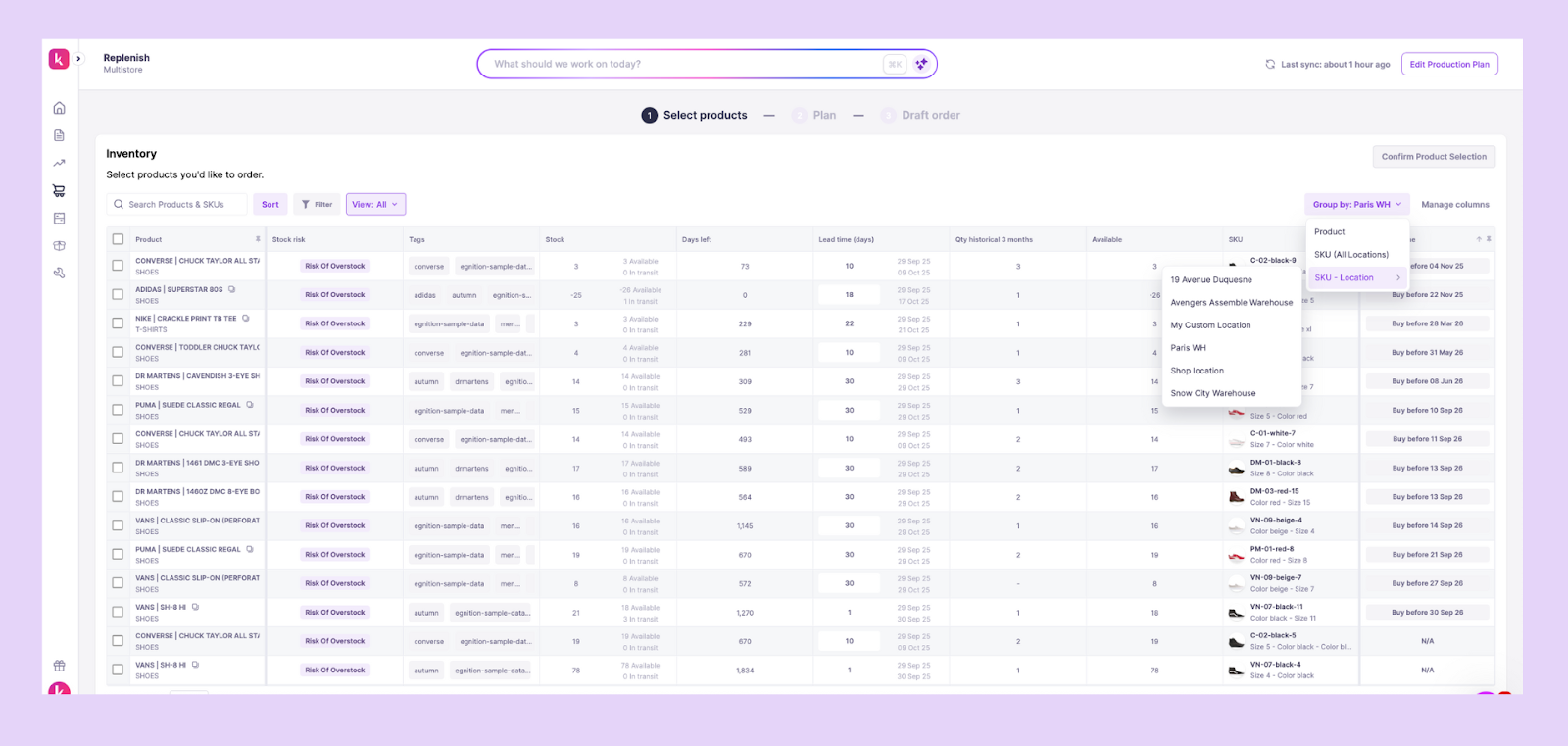
- Channel-wise demand forecasting: Its AI predicts future demand by SKU and by channel. That means you know how much inventory to allocate for Facebook sales vs. Shopify sales, avoiding wasted ad spend on products about to sell out.
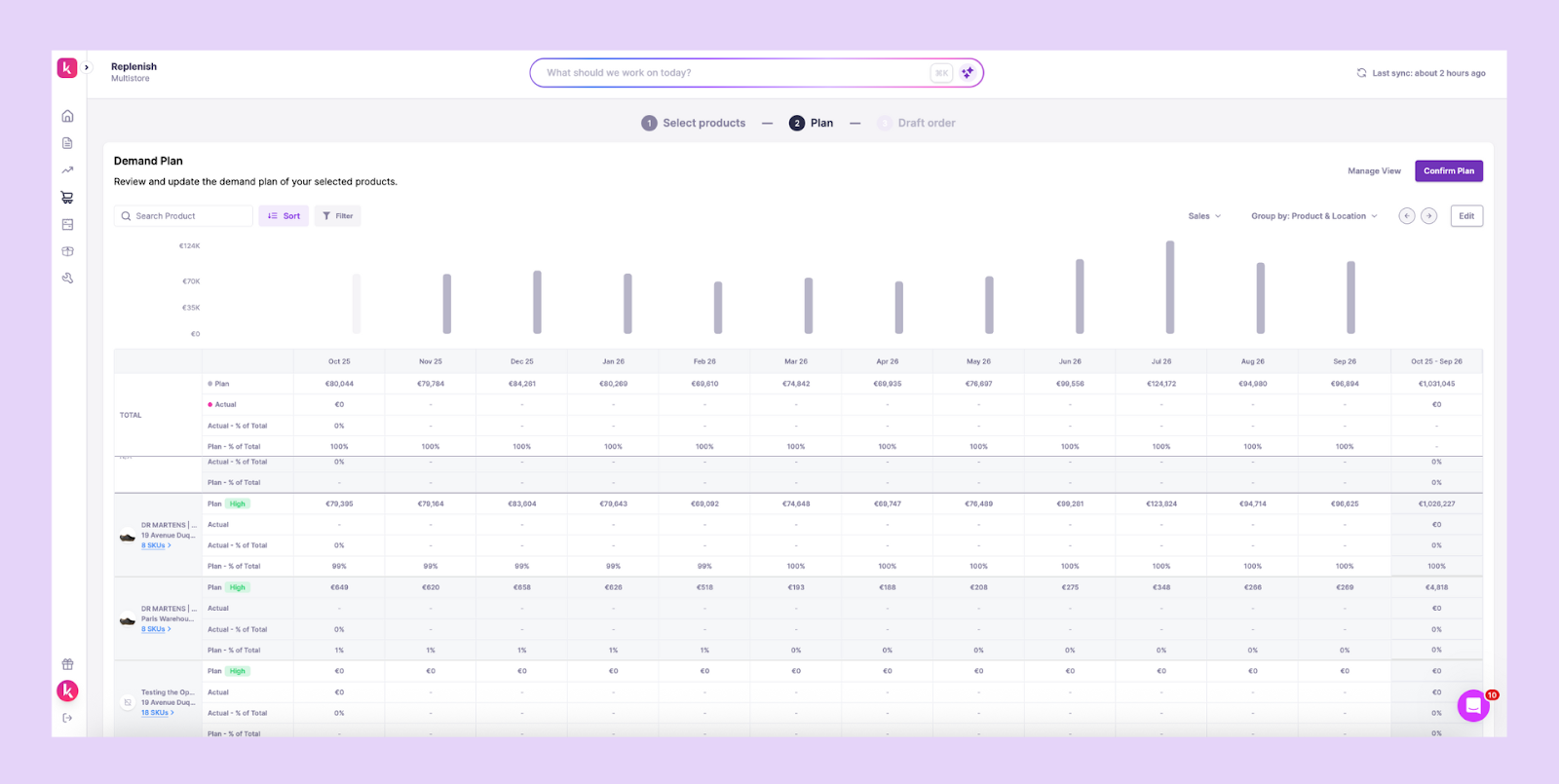
- Automated purchase suggestions: Prediko recommends the right purchase quantities and timings, with one-click PO generation based on forecasted demand, so stock stays available exactly where ads are driving traffic.
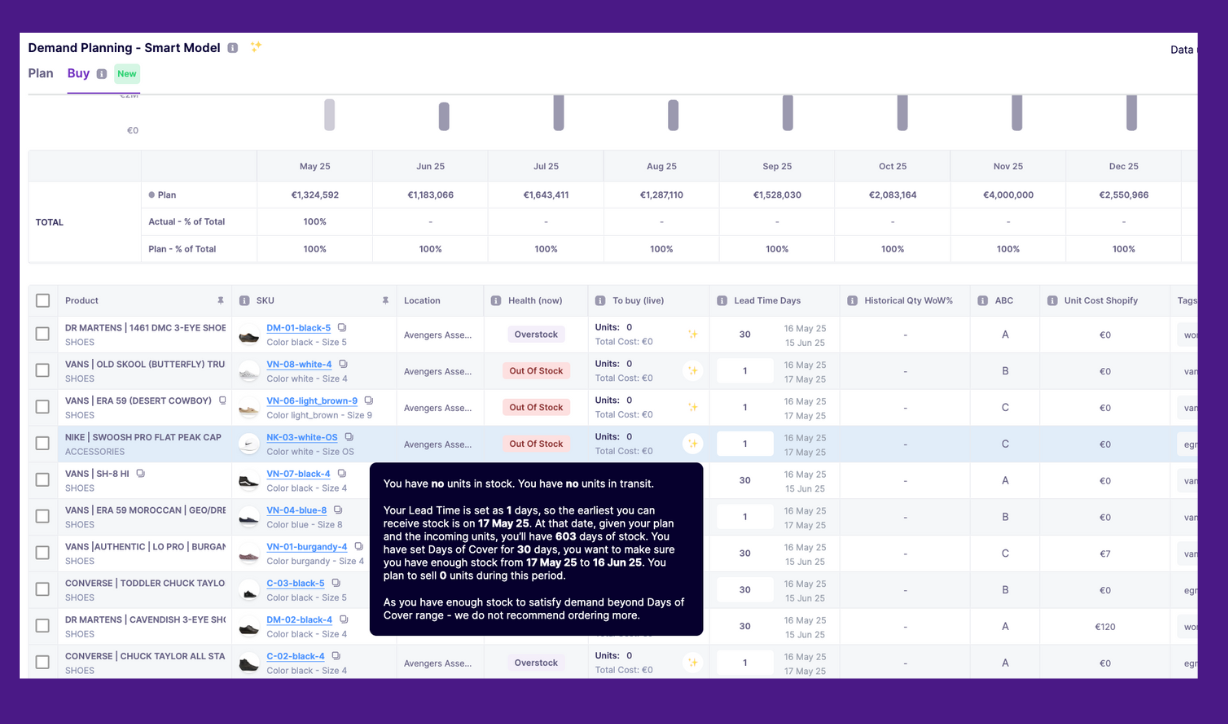
- Out-of-stock and low-stock alerts: Prediko alerts you when SKUs are out of stock or at risk of selling out. This helps you remove or pause those products from Facebook before ads start running on them.

- Reports to optimize future campaigns: Prediko reports show which SKUs move fast, sit too long, or sell best by channel. These insights help you pick the right products for Facebook ads based on actual inventory behavior.
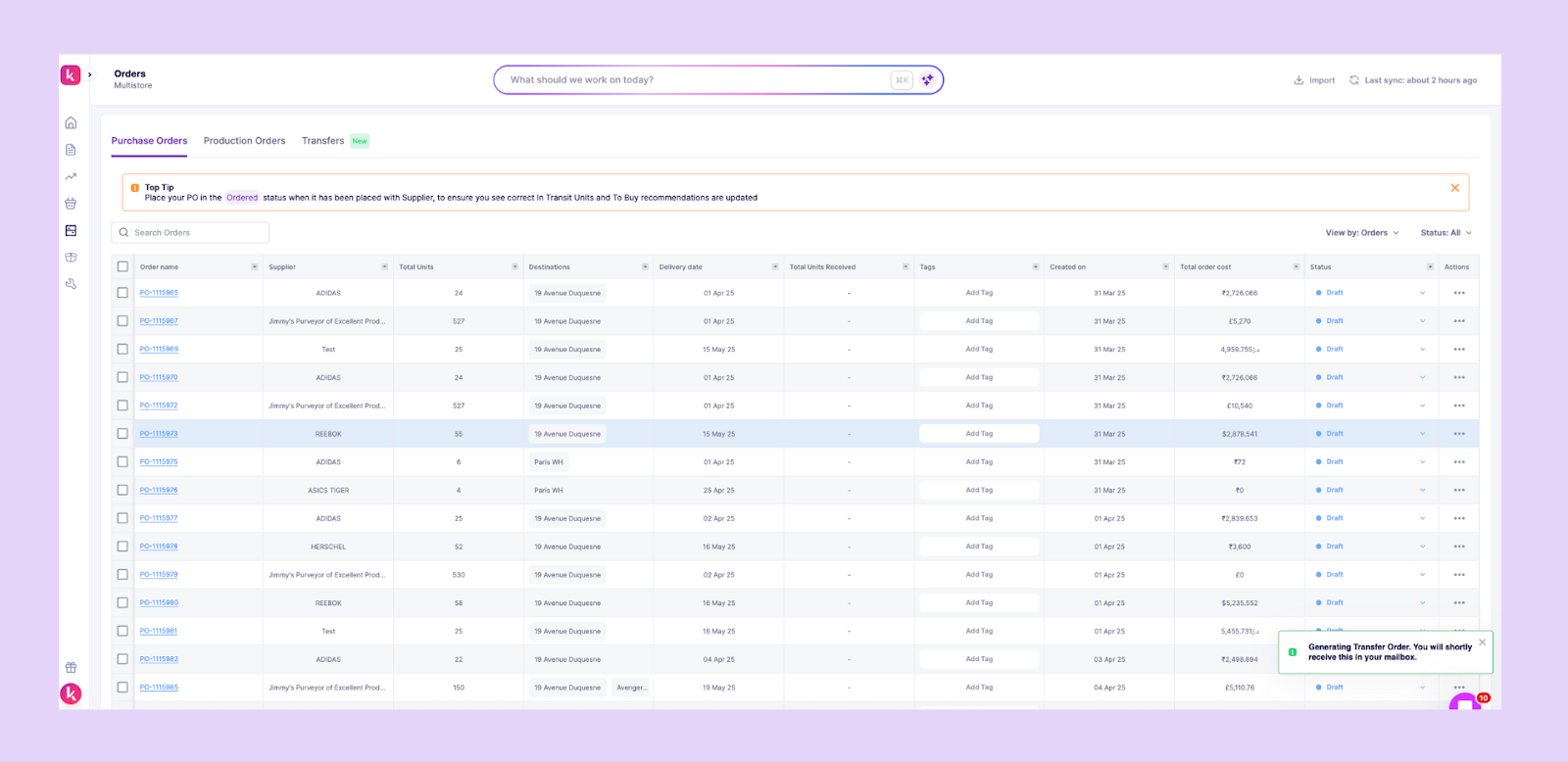
- Raw materials management: If you manufacture in-house, Prediko connects finished goods demand with raw material needs, ensuring you never promote a product you can’t actually produce.
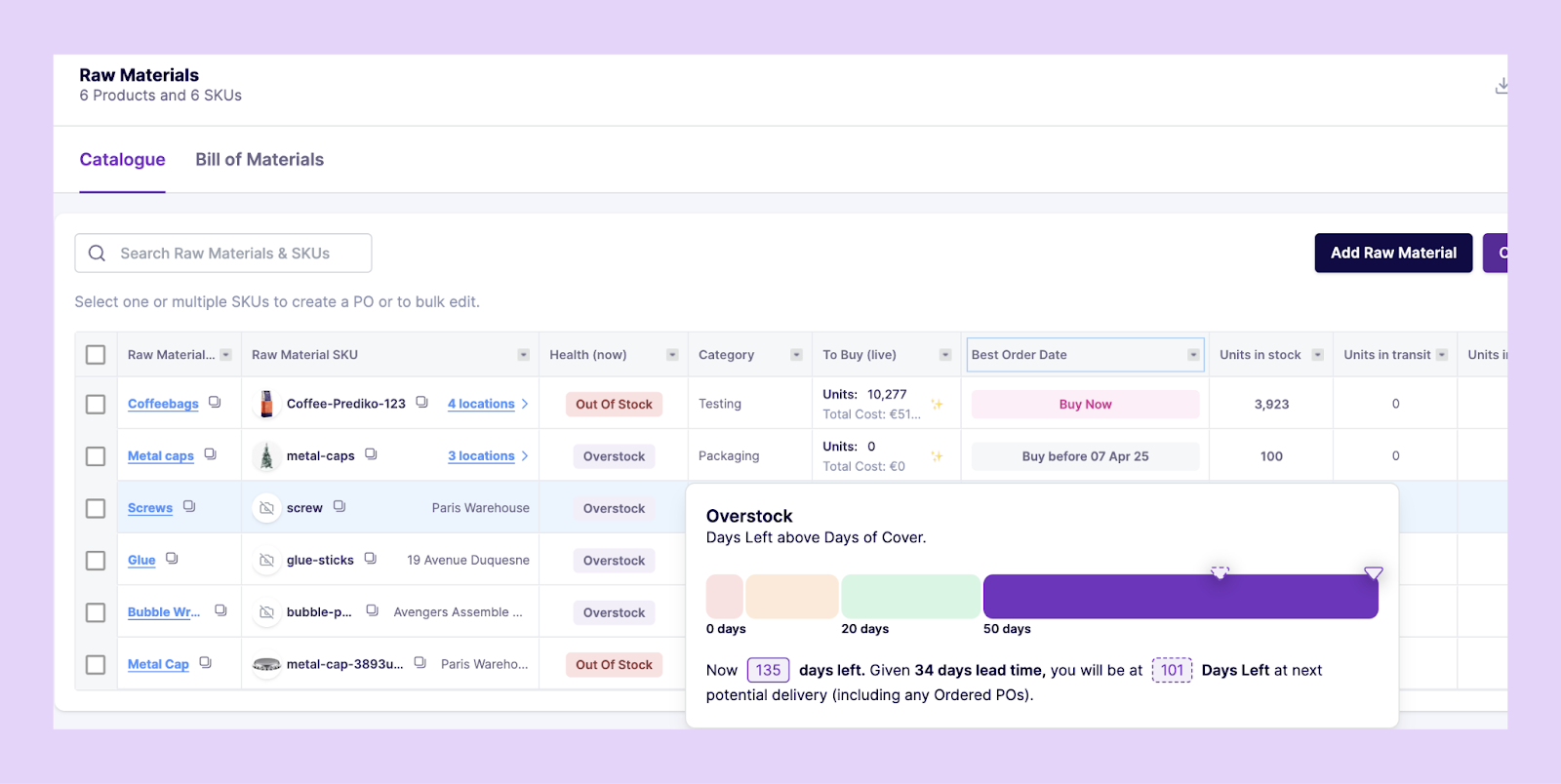
Sync Smarter, Sell More on Shopify and Facebook
A sync isn’t just a data bridge, it’s what determines how accurate your catalog is, how efficiently ads perform, and whether customers can actually buy what you’re promoting.
When inventory, demand, and ads stay aligned, every click has the potential to become a real order.
Prediko makes that alignment possible. It keeps your Facebook catalog updated with accurate stock levels on Shopify, forecasts channel-wise upcoming demand, and shares low-stock alerts to prevent ad spend from going to unavailable products.
Result: a cleaner, faster, and more profitable sync between Shopify and Facebook.
Start 14-day free trial today and see how Prediko helps with post-sync operations.
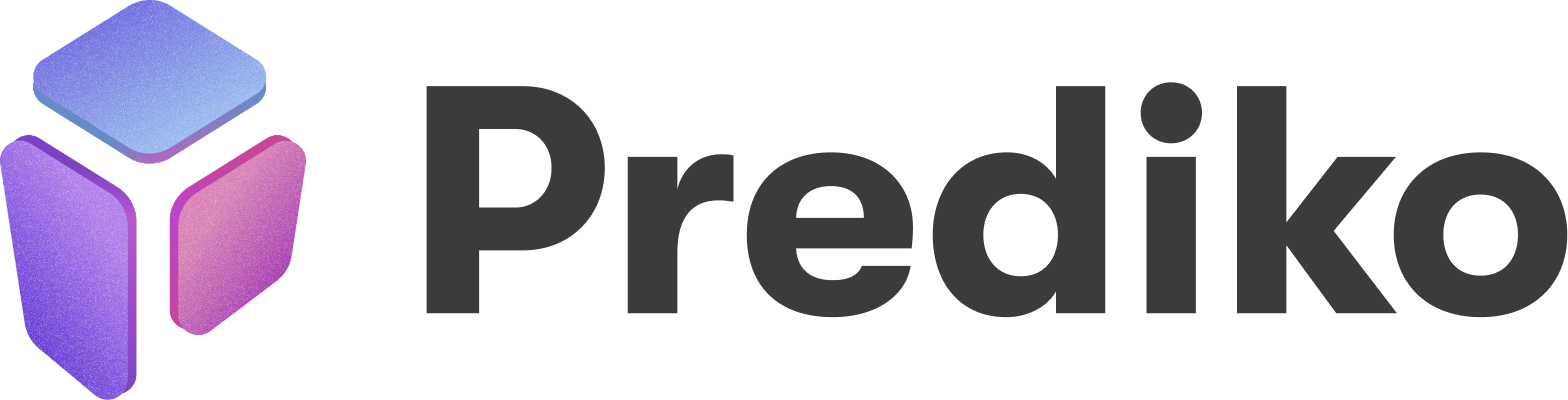


.png)